Manage 3D Thematic Map Template.
Instructions for use
The 3D Template Manager is used to uniformly manage the Thematic Map Template preset by the system and the templates of User Custom, so as to facilitate the reuse of Thematic Map Template. Take Unique-values Map as an example to explain how to manage Thematic Map Template.
Operation steps
- With a Vector Layer selected in Layer Manager, the Thematic button appears on the Scene tab in the Data group.
- Click the Thematic Map button, click the Unique-Values Map button in the pop-up dialog box, select the Default template, and click OK to open the Unique-Values Map editing panel on the right side of the window. At the same time, the layer corresponding to the thematic map in the "Normal Layer" directory of Layer Manager.
- Right-click the Thematic Map layer
in Layer Manager and select Thematic Map Template ". The Thematic Map Template can be managed by "Load", "Output" and "Save to Library" ". The unified storage of Thematic Map Template is managed in the installation directory \ Templates \ Theme \ Unique.
- Load: Navigate to the Template Management directory and select the target Thematic Map Template to load it to the current theme layer for use.
- Output: Store the current thematic map as a template, which can be reused by "Load" next time.
- Save to Library: After clicking "Save to Library", enter Template: in the pop-up dialog box. Stores the current Thematic Map Template in the Custom Thematic Map "directory of the Create Thematic Map" dialog.
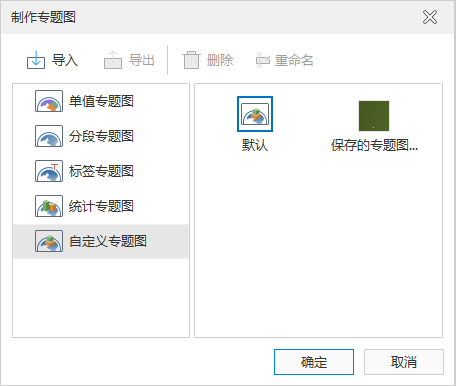
Figure: Create Thematic Map "Dialog Box - In this dialog box, the Thematic Map Template and the folder where Template File is saved can be managed in a unified way through related operations.
- List box area: lists the Unique Values Map Templates provided by the system and the Unique Values Map Templates of User Custom.
- Import: Navigate to the Template Management directory and select the target Thematic Map Template to load it into the current theme layer for use.
- Export: Save the current thematic map as a template, which can be reused by "loading" next time.
- Delete: Delete the Template File in the current manager.
- Rename: Renames the Template File.
- Set Icon: The default icon of the template file is the thumbnail of the corresponding full-size map. This function can specify the icon of Template File to the picture of User Custom.
- Shutdown: Closes the Thematic Map Template Manager and exits Current Windows.
Remark
In addition to applying the "Management" function to manage templates, users can also directly open the "Installation Directory \ Templates \ Theme \ Unique" folder to manage the corresponding Template File.



