Scene Space Query
Instructions for use
The Scene Space Query "feature queries the scene for Model Objects that intersect, diverge from, and contain Topology in space with the drawing geometry. Currently, it supports drawing cube, cylinder, cone and ellipsoid to query Model Object.
Operation steps
- In Workspace Manager, under the Scene level, right-click and select New scene "to load Model Tiles in the Layer Manager".
- On the Scene tab, in the Prospector group, click Scene Space Query
 to display the Scene Space Query "dialog box as shown.
to display the Scene Space Query "dialog box as shown. 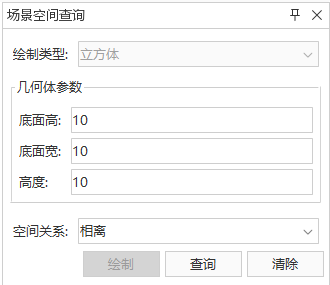
Figure: Scene Polygon Query "Dialog - Draw Geometry: Select the geometry type to be drawn in "Draw Type", click the "Draw" button, when the mouse turns to "Red Dot", it is activated, and click the left mouse button at the target position of the viewport to draw. In the Geometry Parameters ", you can enter the parameter values of bottom height, bottom width and height to adjust the size of Geometry.
- Set the Topological Relationship of the query: Click the Spatial Relationship drop-down arrow to select the type of spatial relationship between the object and the geometry to be queried, including intersection, separation, and inclusion.
- Show Result: Click the "Query" button, and the Model Object that has the corresponding spatial relationship with the geometry in the scene will be highlighted. Clicking the Clear button clears the Display Effects highlight from the Search Result.
 Precautions
Precautions
Before using the "Scene Space Query" function, you need to load the model Cache Data in the scene.



