Plane Clip
Function Description
"Plane Clip" function, after the plane is drawn on the specified layer, only the scene on one side of the plane is displayed.
Function entrance
- Scene Tab-> Browse Groups-> Scene ClipDrop-down Button-> Plane Clip button
Operating instructions
- On the Scene tab, in the Prospector group, click the Scene Clip Drop-down Button and select Plane Clip from the drop-down menu that pops up to display the Plane Clip panel.
- Source Data Settings: In the layer list box, check the layer for Plane Clip. The data shown in the figure below is taken as an example for demonstration.

Figure: Waiting for Clip Layer effect - Crop region selection: Click the Add
 button in the toolbar to draw a plane in the scene. For a plane drawn counterclockwise, the lower data of the plane where the triangular face is located is clipped; for a plane drawn clockwise, the upper data of the plane where the triangular face is located is clipped. Take drawing a triangular surface counterclockwise as an example. The effect of the Clip LayerPlane Clip is shown in the following figure.
button in the toolbar to draw a plane in the scene. For a plane drawn counterclockwise, the lower data of the plane where the triangular face is located is clipped; for a plane drawn clockwise, the upper data of the plane where the triangular face is located is clipped. Take drawing a triangular surface counterclockwise as an example. The effect of the Clip LayerPlane Clip is shown in the following figure. 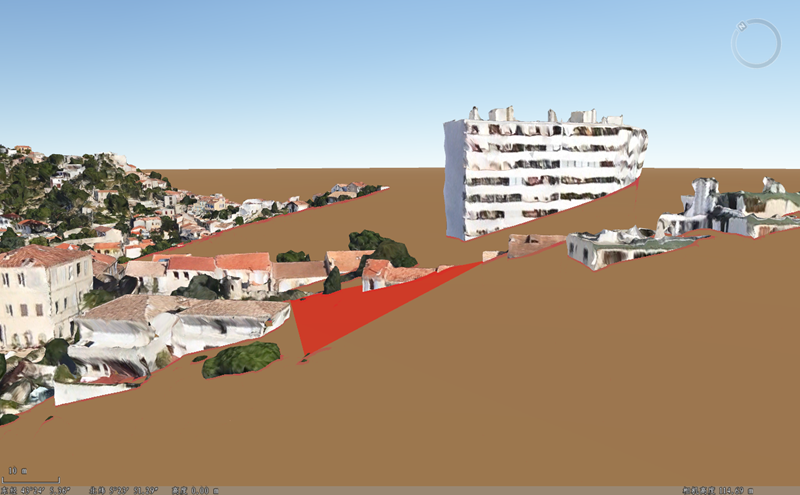
Figure: Plane Clip result - The Visibility button in the toolbar can control whether the shape of the crop is displayed or not. Select the Visibility button to display the shape of the crop area, and vice versa. The default is that the Visibility button is selected.
- Set Clip Style and Clip Line Style: Set the color and transparency of the clipping surface and clipping line as required.
- Check the "Show the other side" check box to show the effect of the other side, as shown in the following figure. on the other side of the Plane Clip

Image: Effect
 Caution:
Caution: Plane Clip does not support clipping to the initial ground.



