Instructions for use
"Box Clip" function, set the box area for the layer, and display the scene inside or outside the box area in stereo.
Box Clip supports specified object clipping to clip the specified object in the fine model cache.
Box Clip supports the following Data Types: OSGB Data, Model Dataest, Model OSGB Cache, Pipeline Dataset, Pipeline SCV Cache, and Pipeline OSGB Cache; Unsupported Data Types are CAD Dataset and model SCV cache.
With Box Clip, you can see what's going on inside the model without going inside. For example, set a local Box Clip area for the Bird's Nest model, and the effect is shown in the following figure.
 |
| Figure: Bird's Nest Model SettingsBox Clip effect |
Operation steps
- On the Scene tab, in the Prospector group, click the Scene Clip Drop-down Button and select Box Clip from the drop-down menu that pops up to display the Box Clip panel.
- In the layer list box, check the layer on which you want to Box Clip.
- Click the Add Crop Area
 button in the toolbar to draw a quadrilateral area in the scene, and the system will automatically generate a Box based on this area. The size of the generated Box can be adjusted by inputting the values of length, width, height and Z-axis Rotation angle, and its Position Info can be adjusted by inputting the values of X, Y and Z. Make changes at the Clip Region Settings "parameter and the Location parameter. As shown in the following figure.
button in the toolbar to draw a quadrilateral area in the scene, and the system will automatically generate a Box based on this area. The size of the generated Box can be adjusted by inputting the values of length, width, height and Z-axis Rotation angle, and its Position Info can be adjusted by inputting the values of X, Y and Z. Make changes at the Clip Region Settings "parameter and the Location parameter. As shown in the following figure. - Click the Visible
 button in the toolbar to control whether the clipping shape is displayed or not. Select the Visible button to display the shape of the clipping area. Otherwise, the quadrilateral clipping surface will not be displayed. The default is that the Visibility button is selected.
button in the toolbar to control whether the clipping shape is displayed or not. Select the Visible button to display the shape of the clipping area. Otherwise, the quadrilateral clipping surface will not be displayed. The default is that the Visibility button is selected. - Click that button in the
 toolbar to delete the crop result.
toolbar to delete the crop result. - According to the use requirements, the data in the clipping Box area or the data outside the clipping Box area can be set. As shown in the figure below, it is a comparison of two different settings.
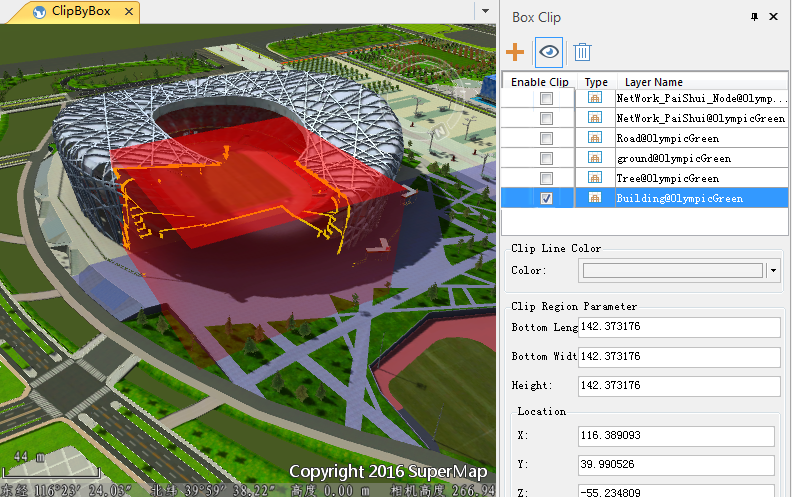 |
| Image: Box Clip "Panel |
Here, "Clip Style" sets the color and transparency of the drawn Box; "Clip Line Style" sets the color of the edge line where the drawn Box and Model Data are cut, as shown in the green line in the above figure.
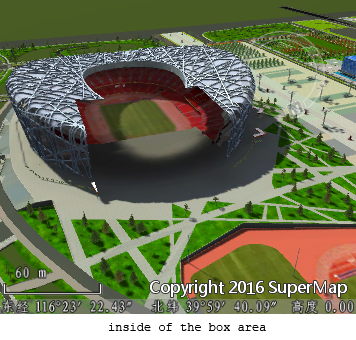 |
 |
| Figure: Comparison of effects inside and outside the clipping Box area | |
 Precautions
Precautions
The Box Clip function only sets whether the model and other data in the scene are displayed inside or outside the Box area, and does not clip them.



