Video Projection
Instructions for use
In 3D Scene, the specified video file (*.avi, *.wmv, *.mp4) is played in the scene with the current viewing angle as the observation point or the specified observation point to simulate the real scene of the event in the video.
Function entrance
- 3D Analysis tab-> Spatial Analysis group-> Video Projection
Operation steps
- Open the surrounding environment recorded by the AVI video file in the 3D Scene, and locate the position recorded by the video file. On the 3D Analysis tab, click the Video Projection button in the Spatial Analysis group to bring up the 3D Spatial Analysis "panel.
- Determine the Video Projection position: The program provides two ways to use the current viewpoint as the viewpoint and use the "Add" button to draw the specified position as the viewpoint.
- After
- adjusting the defined Video Projection area, when the 3D Spatial Analysis "panel
 button is clicked, the current viewpoint is used as the Video Projection point. Click the "Add" button
button is clicked, the current viewpoint is used as the Video Projection point. Click the "Add" button - on the "3D Spatial Analysis" panel. After the mouse is attached to the red dot, the placement point can be drawn in Scene. The Video Projection panel will pop up after the observation point is determined.
- adjusting the defined Video Projection area, when the 3D Spatial Analysis "panel
- Add Video File: Click the Select button on the right side of the video file, and select the video file (*.avi, *.wmv, *.mp4) to be released in the pop-up Browse Folder panel, or directly enter the storage path of the specified video file in the dialog box on the right side of the video file.
- Set Projection info: Set using the Parameter Settings "and Projection info" in the panel.
- Parameter Settings: Adjust the horizontal viewing angle, vertical viewing angle and release distance of the release area
- Horizontal (degree): Sets the Video Projection horizontal angle of view, which can be used to control the length of the projection surface.
- Vertical (degree): Sets the Video Projection vertical viewing angle size, which can be used to control the width of the projection surface.
- Placement Distance (meter): Sets the placement distance of the Video Projection. The distance is vertically downward from the drop point. The release distance should be greater than Z value of the Video Projection point to ensure that the release surface intersects the ground and the video is released normally.
- Projection info: Set Parameters to control the position and attitude of the Video Projection point.
- X/Y/Z: Set the X/Y/Z coordinate values of the Video Projection point by entering specific numeric values.
- Azimuth (degrees): Set the bearing of the Video Projection point by entering the value directly or by clicking the button on the right.
- Pitch Angle (degrees): Set the pitch angle of the Video Projection point by entering the value directly or by clicking the button on the right.
- Roll Angle (degrees): Set the roll angle of the Video Projection point by entering the value directly or by clicking the button on the right.
- Registration of the same name: Register the Video to be released to the target position of the current scene. The operation steps are as follows:
- Check the Registration of the same name checkbox and click the Registration of the same name button to pop up the Registration of the same name dialog box. Parameter Settings and Projection info cannot be changed when homonymous point configuration is
- checked.
- Click the Add button on the Registration of the same name panel to add the source and destination points for registration in the left and right windows in turn. The left window shows the video content, and the right window shows the scene content.
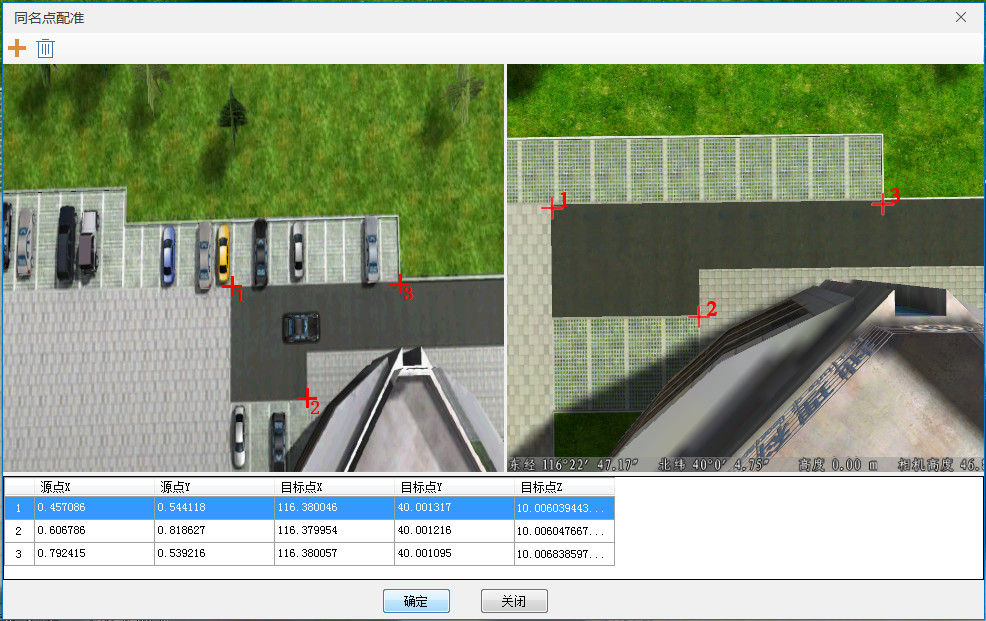 After the
After the - selection is completed, click OK to automatically match and adjust the Video Project surface according to the source point and the target point, so as to realize the registration of the video content and the scene.
- Play Settings:
- Loop Valid: Select the "Loop Valid" "check box, and the projected video will Loop Valid in the scene.
- Start and Stop: Control the Play Video state with the Start and Stop buttons.



