Instructions for use
The "Options" group in the "Flight Management" tab organizes controls related to various parameters of 3D flight.
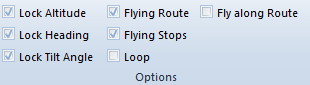
Function Access
- Flight Management tab -> Options group
Parameter description
- Lock Altitude
When this checkbox is checked, during flight execution, the observation altitude is determined by the observation altitude at each observation site and cannot be changed during the flight.
When this checkbox is unchecked, during flight execution, the observation altitude can be changed at any time via mouse operation (hold the middle button and move the mouse up or down).
- Lock Azimuth
When this checkbox is checked, during flight execution, the observation azimuth angle is interpolated based on the azimuth angle at each observation site in the flight path and cannot be changed during the flight.
When this checkbox is unchecked, during flight execution, the observation azimuth angle can be adjusted at any time via mouse operation (hold the middle button and move the mouse left or right).
- Lock Tilt
When this checkbox is checked, during flight execution, the observation tilt angle is interpolated based on the tilt angle at each observation site in the flight path and cannot be changed during the flight.
When this checkbox is unchecked, during flight execution, the observation tilt angle can be adjusted at any time via mouse operation (hold the middle button and move the mouse up or down).
- Show Route
When this checkbox is checked, the set flight path is displayed in the scene, i.e., the line connecting flight waypoints; otherwise, it is not displayed.
- Show Waypoints
When this checkbox is checked, all flight waypoints are displayed in the scene; otherwise, they are not displayed.
- Show Lables
When this checkbox is checked, labels are displayed only during flight execution. If not checked, labels are not displayed when executing flight without checking "Show Lables" or when "Show Lables" is checked but flight is not executed.
- Loop Flight
When this checkbox is checked, during flight execution, the flight operation along the flying route is repeated until the user stops the flight. If this checkbox is not checked, the flight operation flies along the flying route only once.
- Follow Path
When this checkbox is checked, the system calculates the viewing angle information of the current flight path and observes based on the calculated angle, maintaining lock azimuth and lock tilt by default during the flight. Otherwise, observation is based on the azimuth angle of default observation sites in "3D Waypoint Management".
- Record Video
When this checkbox is checked, a save dialog pops up. Set the video name and save path in the dialog, and after clicking save, the system records video during the flight to document the process, stopping recording when the flight stops.



