Flying Route and Stop Management
Flying Route Node Context Menu
- Right click the Flying Route node to pop up the Context Menu window.
- Rename: Select "Rename" in the Context Menu. The Flying Route name becomes editable. Enter a new name.
- Flying Stop Settings: Select "Flying Stop Settings" in the Context Menu to pop up the "Flying Stop Settings" dialog box. The user can select the site in the site list for setting.
- Site List: The left side is the site list, which lists all the sites of Current Flying Route.
- " Next station pre-turn duration (seconds)" (turn duration for short) indicates that the turn starts within the time from the current station to the "turn duration" before the next station. If the set "turn duration" is longer than actual flight time from the current station to the next station, it means that the turn starts when flying from the current station. The user can directly input the "turn duration" or click the button on the right to fine-tune it. The "turn duration" is in seconds, and the default is 2 seconds.
- Stop Actions: Application provides two mutually exclusive Stop Actions: pause and rotation.
- When the "pause" mode is selected, the parameters related to the pause flight setting are displayed below. After the "pause time" is over, continue the flight. The user can directly input the time length to be paused, or click the right button to fine-tune. The "pause duration" is in seconds, and the default is 0 seconds.
- When the Rotate mode is selected, the Orbit Settings "Parameters is displayed below the dialog box. In the "Orbit Settings" information list ", the flight information around the station is listed, including the altitude, azimuth angle, inclination angle of the observation station, and the Direction rotated from the current direction of the observation station to the next direction. Application will rotate to the next flight information around the station according to the specified Direction and other information in the order in the list until the end (the last Direction of the observation station is invalid). Double-click the cell area, and the area will become editable, and you can enter the specified information; click the "Direction" Drop-Down Button ", and you can select counterclockwise or clockwise; the" Add "and" Delete "buttons on the list are used to add/delete each observation Stop Info; The Horizontal Angular Velocity edit box below the list is used to set the horizontal angular velocity during rotation in degrees/second.
Note: The last site does not support Orbit Settings.

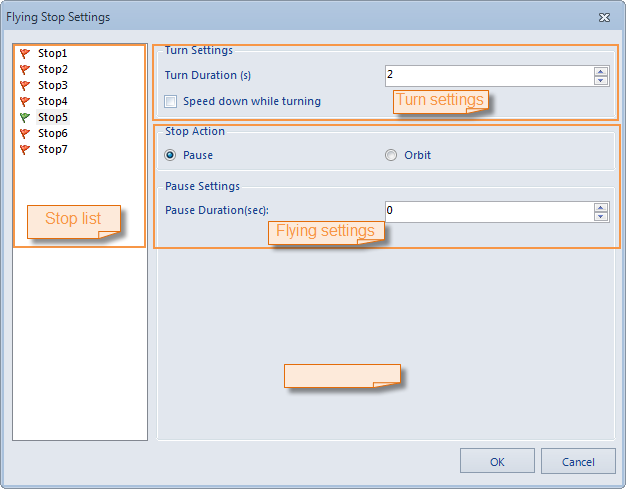 |
Site Node Context Menu
- Right click the site node under the flight path node to pop up the Context Menu window.
- Flying: Execute the set Flying Route.
- Locate to: Locate to the currently selected flight site.
- Select All: Select All the observation stations in the current flight path. The Select All function is available when the Flying Route is stopped.
- Invert selection: set the currently selected observation site to the unselected state, and set the unselected observation site to the selected state. When the Flying Route is stopped, the "reverse selection" function is available.
- Flying Stop Settings: Select "Flying Stop Settings" in the Context Menu to pop up the "Flying Stop Settings" dialog box to set the pause or rotation of the site. See above for specific operation.
- Rename: Select "Rename" in the Context Menu. The current Site Name becomes editable. Enter a new name. When multiple observation sites are selected, the "Rename" function is invalid.
- Delete: used to delete the currently selected observation station.



