Solar effects
Instructions for use
On the Scene tab, in the Browse group, click the Visible button to turn on the sun effect to simulate the Display Effects of Sun-illumination in a real scene, and click the Trajectory button to set the trajectory of the sun effect. Support setting Sun Trajectory Widget Position:.
Operation steps
The Sun-illumination effect is different at different times, as shown in the following figure:
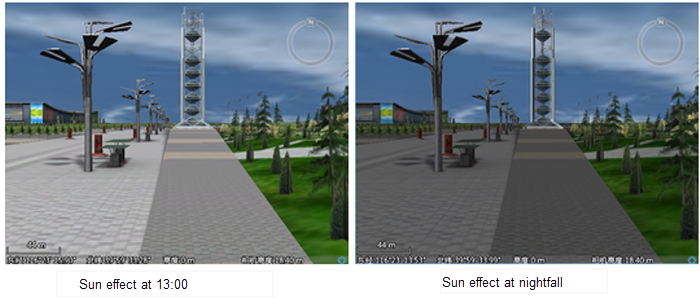 |
- Turn on the sun effect.
- Click the Visible item in the Browse group to enable the display and settings of the sun effect. When the sun effect is activated, the icon will
 change from to
change from to  . When a scene exists
. When a scene exists - in a Current Works pace, the sun effect is enabled by default. Click the Visible button again to cancel the sun effect.
- Click the Visible item in the Browse group to enable the display and settings of the sun effect. When the sun effect is activated, the icon will
- Click the " Track" button in the " Browse" group, and the slider for sun effect management will pop up in the scene. You can set the Display Method of Sun-illumination and modify the movement track of sunlight on the ground. Note that only when the sun effect is enabled, that is, the "Visible" button is activated, can parameters of the "3D Sun Effect Management" interface be set.
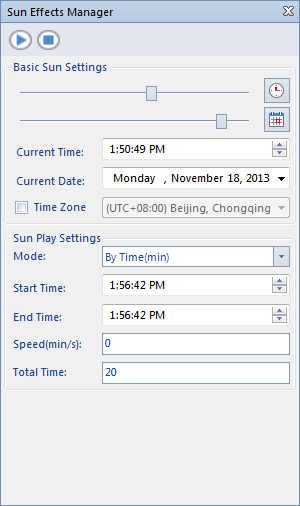
Figure: 3D Sun Effects Management Slider - In the scene, right-click and select Properties from the Context Menu to Open SceneProperties Panel. At the bottom of the Scene Properties panel, there is a "Sun Position" Parameter Settings "entry (as shown below). Change the X and Y values (pixels) to modify the Sun Trajectory Widget Position:.
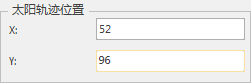
Figure: Sun Position Parameter Settings Entrance - Zoom Out/Zoom In button: Click this button to decrease/increase the accuracy on the time slider axis, that is, to increase/decrease the time interval of the time slider. For example, if the time interval of the current slider is one hour, click the Zoom Out button to adjust the time interval of the slider to one day, and then click this button to adjust the time interval of the slider to one week. Click continuously to switch between time units such as minute, hour, day and year.
- Reset button: Click
 the button to switch the time of the Sun-illumination in the scene to the present time.
the button to switch the time of the Sun-illumination in the scene to the present time.
- In the scene, right-click and select Properties from the Context Menu to Open SceneProperties Panel. At the bottom of the Scene Properties panel, there is a "Sun Position" Parameter Settings "entry (as shown below). Change the X and Y values (pixels) to modify the Sun Trajectory Widget Position:.
- Drag the slider in the slider axis to adjust the time of the current scene.



