The Filter Settings and Vector groups on the Layer Properties panel let you control the Visible Bounds: of layers in your scene.
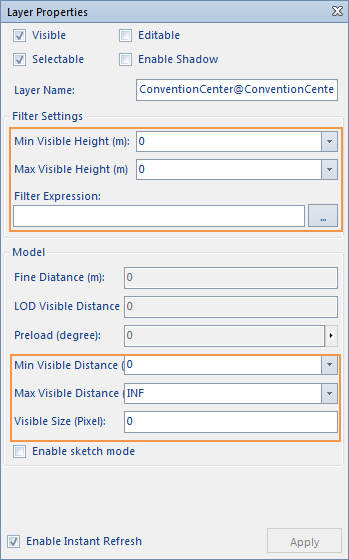 |
| Figure: Layer Visible Range |
- Visible Height
- Min Visible Height: Displays and sets the minimum visible elevation value of the current observation point from the object in the 3D layer. If the elevation value of the current observation point in the scene is less than elevation value, the Model Object in the 3D layer is not visible. The unit is meter.
- Max Visible Height: Displays and sets the maximum visible elevation value of the current observation point from the object in the 3D layer. If the elevation value of the current observation point in the scene is greater than elevation value, the Model Object in the 3D layer is not visible. The unit is meter.
- Visible distance
- Minimum visible distance: Display and set the minimum visible distance value of the current observation point from the Model Object in the 3D layer. If the distance value of the current observation point in the scene is less than distance value, the Model Object in the 3D layer will not be visible. The unit is meter.
- Max visible distance: displays and sets the maximum visible distance value of the current observation point from the Model Object in the 3D layer. If the distance value of the current observation point in the scene is greater than this distance value, the Model Object in this 3D layer will not be visible (default infinity). The unit is meter.
- Visible size
- Visible size: Display and set the minimum visible pixel value of the Model Object in the current 3D layer. If the displayed pixel value of a Model Object in the scene is less than this value, the Model Object in that 3D layer is not visible. Units are pixels.
- Update number of tiles
- Number of update tiles: Support setting the number of update tiles for Cache Data and Vector Data. The number of tiles to be updated refers to the number of tiles to be refreshed each time when the scene rendering cache and Vector Layer are used. The larger the value is, the faster the rendering speed of the cache and Vector Layer will be, but at the same time, more hardware resources will be consumed. It is recommended that the user select the size of this attribute according to his own machine configuration. If a Vector Cache Layer or Vector Dataset layer is selected in Layer Manager, you can enter the number of tiles to be updated when the scene renders the layer in the Update Number of Tiles text box. The default value is 16, that is, the number of tiles to be refreshed each time is 16 × 16.
- Tile Side Length (m): Displays and sets the size of the Tile side length in meters. If Vector Layer is selected in "Layer Manager", the side length of Tile can be set; if Cache Layer is selected in "Layer Manager", the side length of cached Tile will be displayed, and the setting is not supported.
- Display Filter: It is used to set the display filter of the current Vector Layer to filter which objects in the layer can be displayed and which objects cannot be displayed, so that the user can display the elements of interest as required and filter out the elements that do not need to be displayed temporarily.
- Alpha Filter Threshold: Objects below the Alpha Filter Threshold are not displayed.
Note that the above three types of parameters can be set through the combo box on the right side of the label. The user can enter an appropriate value, or select the "Set Current Height" item in the drop-down list to use the elevation value of the observation point in the current scene as the corresponding value. To clear the current settings and return to the default settings, select Clear from the drop-down list. In addition, it should be noted that only the model layer in 3D Scene can set the visible distance and visible size parameters.
Click the "Display Filter" button to pop up the dialog box as shown in the figure above. The user can directly enter SQL Expression as the Filter in the text box behind the "Filter" label, and click the Enter key to apply the Filter of the layer. Makes objects in the layer that meet the Filter invisible. In addition, the user can also click the button on the right side  of the text box to construct the Filter Expression in the pop-up "SQL Expression" dialog box. After the setting is completed, click the "OK" button to apply the Filter of the layer, so that the objects that meet the Filter in the layer are visible. For the usage and construction method of SQL Expression, please refer to SQL Expression dialog box .
of the text box to construct the Filter Expression in the pop-up "SQL Expression" dialog box. After the setting is completed, click the "OK" button to apply the Filter of the layer, so that the objects that meet the Filter in the layer are visible. For the usage and construction method of SQL Expression, please refer to SQL Expression dialog box .



