Geological section
Instructions for use
The Geological section "function extracts the geological model of the specified profile according to the profile Region Dataset. The Region Dataset supports 2D lines, 2D faces, 3D lines, and 3D faces. Using Geological Section, you can Custom Settings section thickness and section height, and obtain Analyst Results of different sections in real time.
Operation steps
- Right-click Datasource in Workspace Manager and select Open File Datasource "to open the Datasource containing the desired Dataset.
- Click the Geological Body Drop-down Button in the Model group under the 3D Data tab, and select Geological section "from the pop-up drop-down menu. The pop-up dialog box is as follows:
- Source data: select the Geological Volume Dataset for which the Geological section is to be performed.
- Parameter Settings
- Profile data: Select Target Dataset, which can be 2D face or 2D line or 3D line or 3D face.
- Section thickness: when the Target Dataset selects a face, the section thickness cannot be modified; when the Target Dataset selects a line, the section thickness can be modified. Click the up and down buttons on the right side of the mouse to set the value, or directly input the required value.
- Bottom Elevation: Click the Drop-down Button on the right to select.
- Result Settings: Sets the Datasource and Dataset for the Result Data store. The Dataset Name defaults to the Source Dataset Name _ ProfileGeologic ". You can enter a custom Dataset Name.
- Click "OK" to start Geological section. The Analyst Result of 2D line as Target Dataset is as follows:
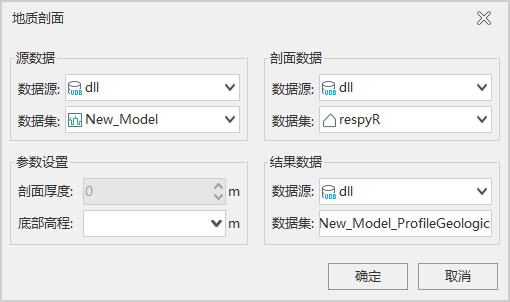 |
| Figure: Geological section "Dialog Box |
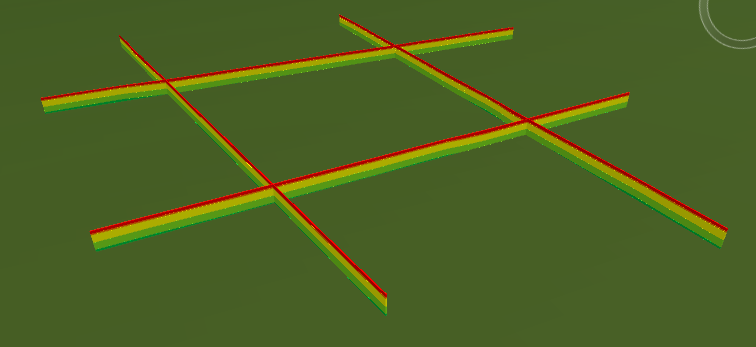 |
| Figure: Geological section "Effect Diagram |



