2D Grid Generate 3D Grid
Instructions for use
Voxel Grid volume data belongs to raster data. Raster data is organized in the form of grid and uses pixel values of two-dimensional grids to record data. Each grid (cell) represents a pixel element. Grid values can describe various Data Information. Each grid in the Voxel GridVolume Dataset stores the value of the three-dimensional volume data in a slice sampling mode.
2D Grid Generate 3D Grid is a Voxel Grid constructed by appending multiple 2D grids in a specified order.
Operation steps
- At the Workspace Manager ", open the Datasource where you saved the Raster Dataset and on the 3D Data tab, in the 3D Field Data group, click the Generate 3D Grid button. In the Generate 3D Grid dialog box, select Grid interpolation ", as shown in the following figure.
- Click
 the button and select Source Dataset of Generate 3D Grid.
the button and select Source Dataset of Generate 3D Grid. - Source Dataset: Set Source Datasource, Source Dataset, and Section height.
- Section Height: Sets the height of the cut plane at each level.
- Parameter Settings: Sets the height range in which the grid volume data is displayed in space.
- Min Height: Set the minimum height value for displaying the Voxel Grid volume data in meter.
- Max Height: set the maximum height value of the displayed Voxel Grid volume data in meter.
- Result Data: Sets the Datasource and Dataset used to save the Voxel GridVolume Dataset.
- Datasource: Click the drop-down box on the right to select the Datasource used to save the Raster Dataset;
- Dataset: Enter the name of the Voxel GridVolume Dataset. The default name is VolumnResult.
- After setting the above parameters, click OK to execute Generate 3D GridVolume Dataset.
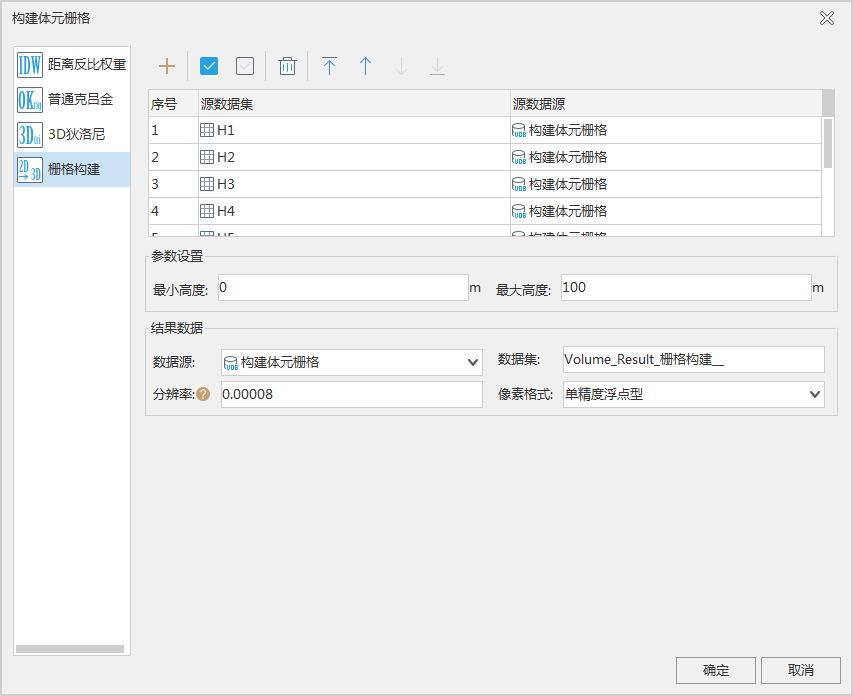 |
| Figure: Generate 3D Grid dialog box |
 Precautions
Precautions
- The "Generate 3D Grid" button in the "3D Data" group can be clicked only when the Datasource contains Raster Dataset. Otherwise, the "Generate 3D Grid" function cannot be triggered.



