Ocean Effects
Function Description
By setting parameters, dynamic waves, real-time reflections, and ship wakes can be simulated to create a realistic ocean scene, enhancing browsing and display effects. Sea conditions are closely related to marine fishery production, ocean development, and national defense construction, significantly impacting the safe navigation of ships, aircraft patrol reconnaissance, and the use of shipborne weapons. Therefore, it is essential to present the ocean scene intuitively and realistically.
 Notes:
Notes:Currently, the 3D Scene Rendering Engine V2 does not support the ocean effects feature.
Function Entrance
- Scene Tab->Scene Beautification Group->Scene Effects Button->Scene Effects Panel->Ocean
Operation Steps
- In the Workspace Manager, open the scene that requires ocean effects settings.
- On the Scene tab, in the Scene Beautification group, click the Scene Effects button to open the "Scene Effects" panel, and select Ocean.
- Enable Ocean: Check "Enable" to display and set ocean effects.
- Parameters:
- Turn on Reflection: Check this option to enable sea surface reflection simulation.
- Spray: Check this option to enable spray simulation.
- Wind Speed: Enter a value directly for wind speed, in meters per second.
- Wind Direction: Set the direction of the sea breeze, which is the clockwise angle from true north, in degrees.
- Sea Level Height: Set the sea level height, in meters.
- Rendering Quality: Provides three modes: Low, Medium, and High.
- Animation Settings: Supports settings for effects such as disturbance, shock, and wake.
- The toolbar provides buttons for Add Effects, Set Dynamic Objects, and Delete.
- Add Effects: After selecting this button, move the mouse to the scene to draw and add disturbance, shock, or wake effects.
- Set Dynamic Objects: Add wake effects to a specific KML object, to be used in conjunction with the wake feature.
- Delete: Delete the specified effect.
- Disturbance: Used to simulate disturbance effects. Parameters are as follows:
- Disturbance Range Diameter: Set the diameter of the disturbance range, in meters.
- X/Y/Z: After adding effects via the toolbar's Add Effects method at a specified position in the scene, the disturbance point coordinates will be displayed directly in the corresponding text boxes.
- Shock: Used to simulate shock effects.
- Shock Range Diameter: Set the diameter of the shock wave range, in meters.
- Shock Speed: Set the speed of the shock wave, in meters per second.
- Shock Object Mass: Set the mass of the shock object, in kilograms.
- X/Y/Z: After adding effects via the toolbar's Add Effects method at a specified position in the scene, the shock point coordinates will be displayed directly in the corresponding text boxes.
- Wake: Add wakes to corresponding models such as ships.
- Wake Length: Set the length of the wake, in meters.
- Wake Width: Set the width of the wake, in meters.
- Set Dynamic Objects: Create a new KML Layer in the Layer Manager and draw a dynamic model. Then, click Set Dynamic Objects, and in the pop-up dialog box, select the object associated with the wake.
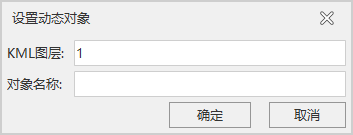
- The toolbar provides buttons for Add Effects, Set Dynamic Objects, and Delete.
- After setup, the scene displays the ocean scene in real-time.




