Extrude Closed Body
Instructions for use
The Extrude Closed Body function is used to construct the entity model by stretching the 3D surface data or model, and the constructed Extrude Closed Body model supports spatial processing operations such as Boolean Operation.
Operation steps
- Right-click Datasource in Workspace Manager to open a Datasource containing a 3DRegion Dataset or Model Dataest. Region DatasetAdd to Scene and navigate to the layer.
- On the 3D Geographic Design tab, in the Rule-based Modeling group, click the Stretch Drop-down Button and select Extrude Closed Body "from the drop-down menu. The Extrude Closed Body "dialog box pops up. As shown in the following figure:
- Source data
- Datasource: Select the Datasource where the Extrude Closed BodyDataset needs to be built.
- Dataset: Only model datasets are supported and 3D Region Dataset are involved in the construction of Extrude Closed Body.
- If
- this option is selected, all 3D faces and Model Objects in the selected layer will be constructed Extrude Closed Body; Select a single object
- with the left mouse button or press and hold the Shift key on the keyboard to select multiple objects with the left mouse button.
- Parameter Settings
- Stretch To: Sets the Extended Height of the Extrude Closed Body object. Set fields are supported, and numbers are also supported.
- Material Settings:
Figure: Edit Material "Dialog Box - Name: You can set Any String as the material name of the lofted model.
- Material Color: Select any color in the color palette as the material color for the lofted model.
- Color Field: If there is a hexadecimal color value in the 3D line attribute table, for example, # FF0000, this field can be set as the Color Field.
- Texture Map: Select Local Image as Texture Map.
- Texture Field: If there is a texture path value in the 3D line property table, for example, C: \ Users \ Public \ Pictures \ Sample Pictures \ 1.jpg, this field can be set as Texture Field.
- Repeat mode: Real Size and Repeat Times are supported.
- Horizontal Repeat: The texture is displayed according to the specified size or Repeat Times. When the repeat mode is Repeat Times, the landscape size is the number of times the texture is repeated in landscape, in units. When the repeat mode is Repeat Times, the horizontal size is the Real Size of the fingerprint in the horizontal direction, in meters. Repeat
- in portrait: The texture is displayed according to the specified size or Repeat Times. When the repeat mode is Repeat Times, the vertical size is the number of times the fingerprint is repeated in the vertical direction, and the unit is times. When the repeat mode is Repeat Times, the vertical size is the Real Size of the fingerprint in the vertical direction, in meters.
- Result Data
- Datasource: Select a Datasource to store Result Data. If only one Datasource is opened, the Result Data is saved under the Datasource automatically obtained by the text box by default.
- Dataset Name: Enter a string as the name of the Result Dataset. The default is Dataset _ Envelop ".
- Click "OK" to complete the construction of the Extrude Closed Body. Generates a Model Dataest named Dataset Name under the specified Result Datasource.
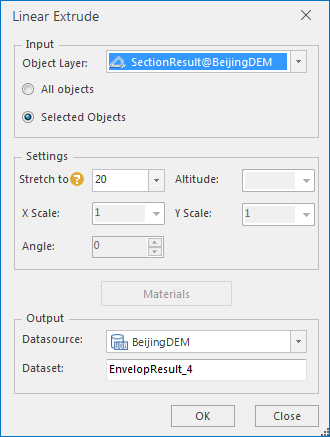 |
| Figure: Extrude Closed Body "Dialog Box |
 Precautions
Precautions
- The Extrude Closed Body feature is available when a 3D face layer and a Model Dataest are loaded in the layer.
- Extended Height fails if it is stretched between faces or model elevations.




