Feature Description
Custom labels enable diversified display of label styles (font, size, rotation angle, color) for different feature types within the same thematic layer. For example, after importing CAD data, creating custom label thematic maps for point datasets containing text can achieve identical display effects to those in CAD. The following figure demonstrates custom label display effects for point data from imported CAD files. Note: Point, line, and region datasets all support custom labels, but line datasets do not support label-along-line functionality. Field-specified controls for font, text size, rotation angle, text color, and offset settings are only effective for point label thematic maps.
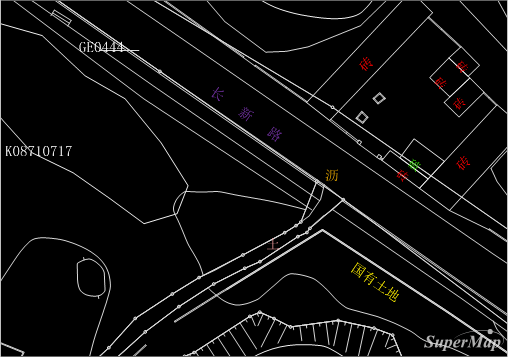 |
| Figure: Custom Label Effect Demonstration |
 Notes
Notes
Using attribute fields to control label styles requires specific field types and values. Ensure data compliance with these requirements for correct display effects. Detailed specifications:
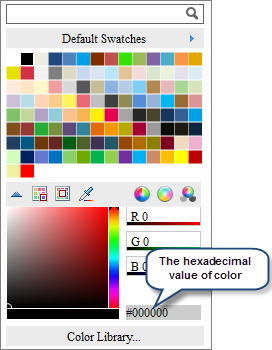 |
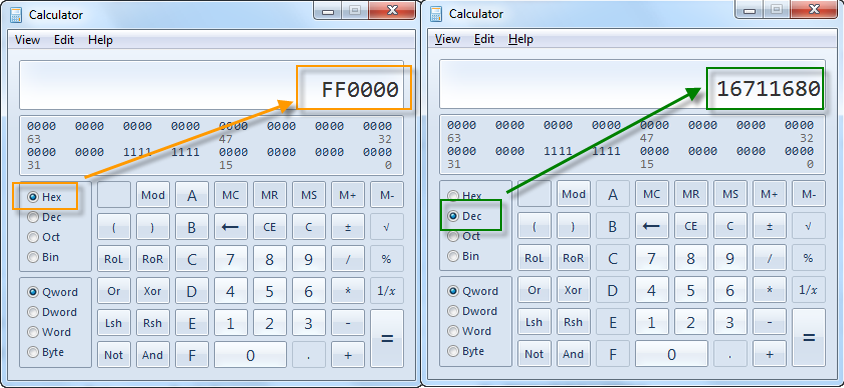 |
| Figure: Obtaining Decimal Values for Specified Colors |
Except for fonts, label styles for font size, rotation angle, and font color can also be set by directly inputting numerical values.
- Font: Field type must be text-compatible. Valid field values include font names (e.g., Microsoft YaHei, SimSun, Heiti). Labels will display using specified fonts. If specified fonts are unavailable or contain null values, labels will follow font settings when "Enable Expression" is unchecked.
- Font Size: Field type must be numeric. Values represent text height in millimeters. Null values will default to 4mm height.
- Rotation: Field type must be numeric. Values represent rotation angle in degrees (positive for counterclockwise, negative for clockwise). Null values default to 0° rotation.
-
Font Color: Field type must be numeric. Values represent color decimal values. Null values will follow text color settings when "Enable Expression" is unchecked.
To obtain color decimal values: Select desired color in color panel → Get hexadecimal value → Copy last six digits → Convert from hexadecimal to decimal in calculator → Write resulting decimal value into attribute table. Demonstration:
The following figure illustrates attribute table contents and corresponding label display effects for custom label thematic maps.
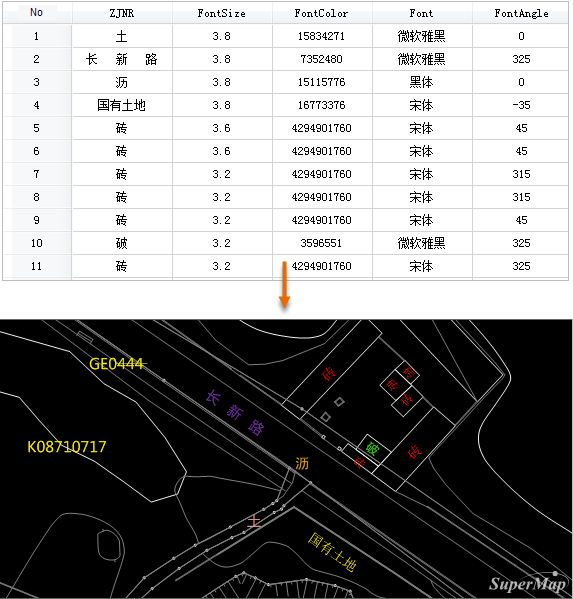 |
| Figure: Custom Label Thematic Map Example |



