Hydrology is a process-based operation that contains multiple highly correlated functions. To accommodate this characteristic, the desktop application innovates its operational workflow to ensure more coherent and efficient user experience.
In the Spatial Analysis Tab's Raster Analysis group, click the Hydrology button to directly open the hydrology window, as shown below. This window mode differs from traditional window designs and offers greater advantages.
Hydrology Analysis Process Management Window
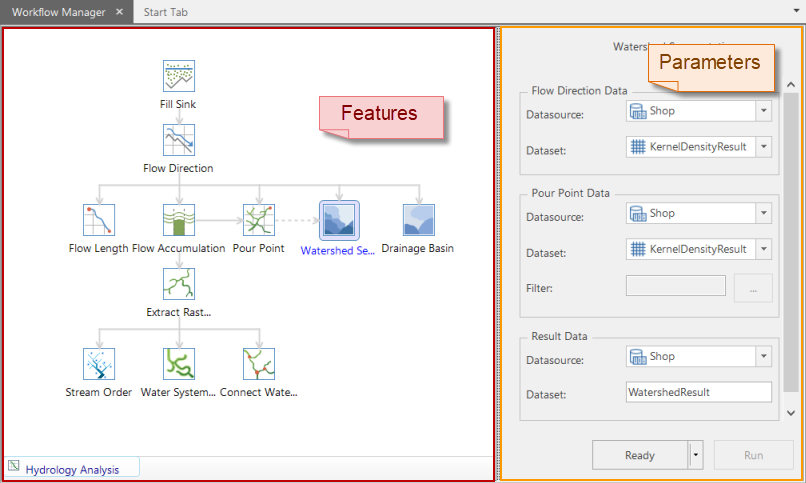 |
| Figure: Hydrology Window |
The hydrology analysis process management window consists of two parts. The left panel is the functional area, displaying all hydrology steps and their interrelationships. Click any step button to perform corresponding operations. The right panel is the parameter settings area, which automatically switches to the corresponding settings page when a function button is selected in the functional area, providing buttons to prepare and execute the function.
Ribbon
The ribbon organizes all hydrology functions, including fill sinks, flow direction, flow length, calculate cumulative flow accumulation, stream system, stream order, and other function buttons. These buttons form an integrated workflow connected by lines indicating dependencies. For example, flow length, calculate cumulative flow accumulation, calculate pour point, watershed, and calculate watershed basin functions must operate based on flow direction raster data. Raster river system extraction requires results from cumulative flow accumulation raster, while stream order, stream to feature, and stream link functions depend on extracted raster river system data. Lines and arrows illustrate these functional relationships.
Press the middle mouse button (mouse wheel) to change the cursor to  , then drag to move function buttons collectively within the functional area.
, then drag to move function buttons collectively within the functional area.
When selecting or hovering over a function button in the functional area, a help icon  appears at its top-right corner. Click it to view brief help documentation for the function.
appears at its top-right corner. Click it to view brief help documentation for the function.
 |
Parameter Settings Area
The parameter settings area configures parameters for hydrology functions, including input source data, output result data, and other critical parameters. After completing all settings, click the "Prepare" button to finalize parameter configuration and enable execution. Click the "Execute" button to run prepared functions.
Special notes on preparation and execution:
- The "Prepare" function places configured workflows in ready status for immediate execution.
- The "Execute" button becomes available only when the function is in prepared status.
- Within the current hydrology window, clicking "Execute" runs the currently prepared workflow. If multiple functions are prepared, all ready functions will execute.
- When executing multiple functions simultaneously, the system defaults to using result data from previous steps as input. To use data from another datasource, reconfigure settings accordingly.



