Flow Accumulation
Flow accumulation is used to calculate the water accumulation of each cell based on the direction raster. Weight data can optionally be applied to calculate weighted water accumulation.
The principle of flow accumulation is as follows:
Assume each cell in the raster data contains one unit of water. The accumulated water volume (excluding the current cell's water) for each cell is sequentially calculated according to the flow direction diagram. The figure below illustrates the process of flow accumulation through flow direction.
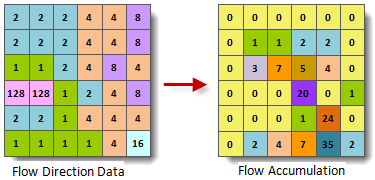 |
| Figure: Flow accumulation diagram |
Feature Description
- The result represents the total accumulated water volume for each cell, which is the sum of all upstream cells flowing into the current cell. The current cell's own water volume is not included.
- In practical applications, the water volume of each cell may vary. Weight data can be specified to obtain actual water accumulation. When using weight data, each cell's water volume is multiplied by its weight (the raster value from the weight dataset). For example, using average rainfall as weight data would yield the accumulated rainfall through each cell during a specific period.
- The results help identify valleys and watersheds. Cells with higher accumulation values indicate lower elevations (valleys), while cells with zero accumulation suggest higher elevations (watersheds). Thus, water accumulation provides references for extracting watershed characteristics such as area, perimeter, and drainage density.
Feature Entry
- Spatial Analysis Tab -> Raster Analysis group -> Hydrology -> Flow Accumulation.
- Toolbox -> Raster Analysis -> Hydrology -> Flow Accumulation.
Parameter Description
- Flow Direction Data: Select the datasource and dataset containing the direction raster.
- Weight Data: Select the datasource and dataset containing the weight raster. During flow accumulation, each flow direction data will be weighted using this raster.
- Result Data: Set the datasource and dataset name for saving results.
- Click the Execute button to run the analysis. Upon completion, the output window will indicate whether the operation succeeded or failed.



