Feature Description
The Chamfer function is available in the Gallery control of the Feature Editing group under the Features tab. Similar to fillet operation, chamfer connects two objects. While fillet uses smooth arcs, chamfer connects with straight angles.
This function extends or trims adjacent endpoints of two line segments to form a chamfer. As shown below, when both chamfer distances are 0, two lines will be trimmed or extended until they intersect. When both distances are non-zero, lines will be extended by specified distances before connection.
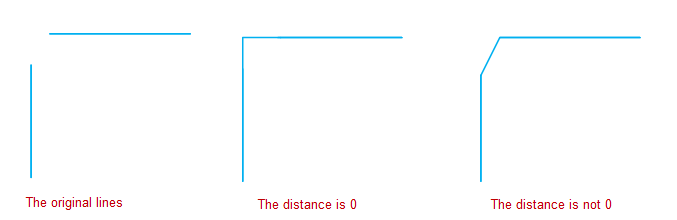
- The Chamfer button is only enabled when two line objects are selected in an editable layer.
- Selected objects must be simple line objects with exactly one intersection point on their extensions. Parallel or collinear lines cannot be processed.
- Source lines may be extended/trimmed after operation, while their attributes remain unchanged.
- Chamfer distance parameter description: Distance values are constrained by the maximum length from intersection point to farthest endpoints. Invalid values will trigger error prompts.
- Crossing lines can technically be chamfered but lack cartographic significance, thus not detailed here.
Feature Entry
- Features Tab -> Feature Editing Group Dropdown -> Chamfer.
Steps
- Set the layer of the line objects to be chamfered as current editable layer.
- Select two non-parallel line objects in the layer.
- Click Chamfer in the Gallery control of Feature Editing group to open the Chamfer Settings dialog. Input distances for first and second lines. Default 0 values will directly connect lines at intersection.
- Check Trim Source Objects to trim original lines after operation, otherwise keep them intact.
- Preview displays real-time in map. Click OK to execute with current settings.
Parameter Description
Chamfer Distance for First Line: Distance from intersection point of extended lines to nearest endpoint on first line after trimming/extending. As shown below right, first line distance is 100.
Chamfer Distance for Second Line: Distance from intersection point to nearest endpoint on second line after adjustment. Below right shows second line distance as 50.
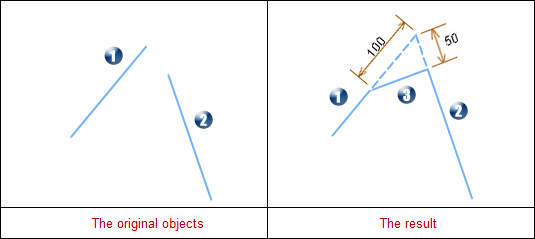 |
- 1 indicates first line, 2 indicates second line, 3 shows newly created chamfer line.
- First line is trimmed while second line is extended.
 Notes:
Notes:- Valid Distance Range
Minimum distance is 0. Maximum is distance from intersection to farthest endpoint. Exceeding values will prompt error: "Distance value too large, chamfer failed!"
Zero distance creates special cases as shown in following table:
First Line Distance Second Line Distance Illustration Description 0 Non-zero 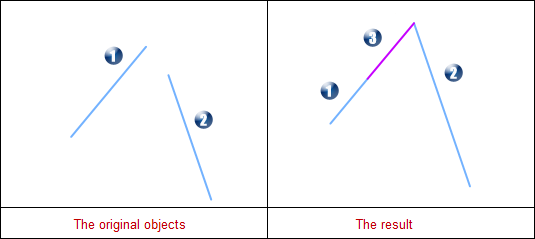
First line extended to intersection. Second line trimmed. Chamfer line lies on extended first line with length equal to first line's distance. Non-zero 0 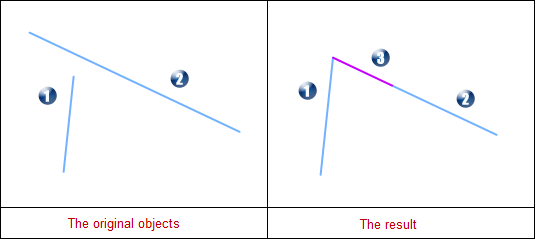
First line trimmed. Second line extended to intersection. Chamfer line lies on extended second line with length equal to second line's distance. 0 0 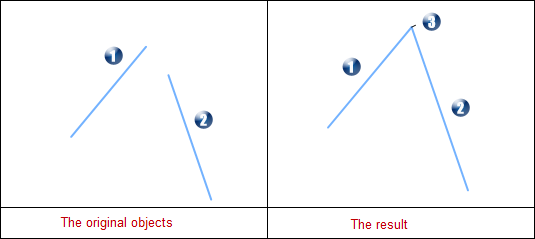
Both lines extended to intersection. Chamfer line becomes zero-length pseudo line at intersection. - Direction Specifications
Line directions change after operation as shown below:
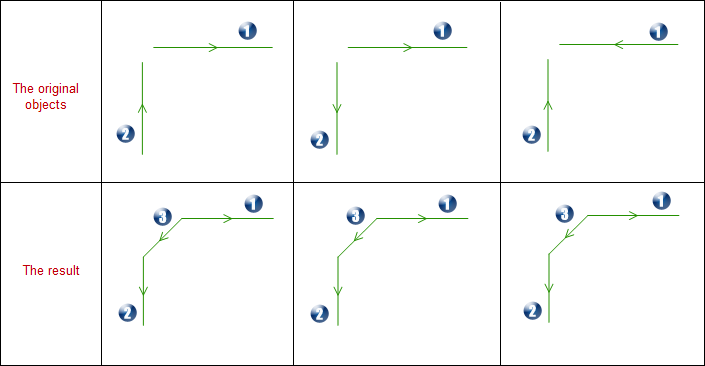
- 1: First line, 2: Second line, 3: Chamfer line
- Chamfer line direction goes from first to second line
- First line direction becomes opposite to chamfer line
- Second line direction aligns with chamfer line



