Mirror
Feature Description
The Mirror button creates symmetrical mirrored objects by flipping selected geometries (non-text) around a specified temporary mirror line. The original selected geometries remain unchanged, and the created mirrored objects are copies of them. The positional relationship between mirrored objects and original geometries shows the effect of flipping around the specified temporary mirror line.
Feature Entry
- Features tab->Feature Editing group dropdown->Mirror.
Steps
- In an editable layer, select geometries (non-text) to perform mirror operation. Hold down Shift or Ctrl key to select multiple geometries consecutively, or use drag-box selection.
- Click the Mirror button in the Gallery control of Feature Editing group under Features tab to execute the operation.
- When prompted with "Please draw a mirror reference line": Click left mouse button to define the first point of mirror line. Move mouse to see temporary segment updating with cursor movement. Right-click to determine the end point. The defined segment becomes the temporary mirror line for flipping selected geometries.
- Repeat steps 1 to 3 for subsequent mirror operations.
 |
| Figure: Mirror Operation Illustration 1 |
 Note:
Note:When multi-layer editing is enabled, users can select multiple geometries (non-text) of different types from multiple editable layers for mirror operation, as shown below.
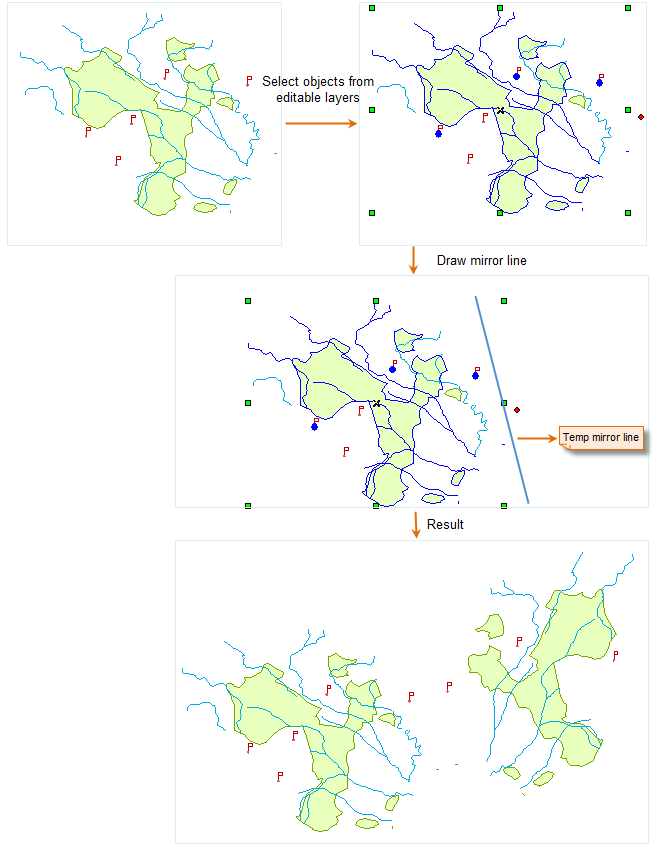 |
| Figure: Mirror Operation Illustration 2 |



