Circle Center Adjustment
Feature Description
The Circle Center Adjustment function adjusts endpoints of encircled line objects to the center of the drawn circle and connects these line objects at the circle center. Note: The connection only occurs at the nodes rather than forming a single object.
As shown in the following figure, Circle Center Adjustment removes endpoints of encircled line objects and connects them at the circle center.
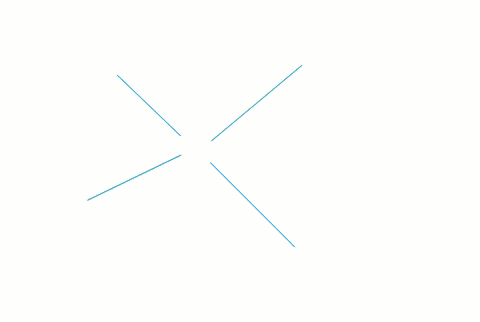
- This function applies to line layers and CAD layers.
- When the selection range is large, line objects completely within the temporary circle will not be processed.
 Note:
Note:This function only adjusts line object endpoints, not all nodes of selected line objects.
Feature Entry
- Features tab->Feature Editing group dropdown->Circle Center Adjustment.
Steps
- With the layer editable, click the Circle Center Adjustment button in the Gallery control of the Feature Editing group under the Features tab to perform node adjustment.
- Move the cursor to the map where the circle center coordinates are displayed. Draw a temporary circle to ensure target nodes fall within it.
- Click the left mouse button to perform adjustment on selected nodes.
- Right-click to cancel the current operation.



