Drawing Text
Feature Description
The Text button in the Feature Drawing group under the Features tab is used to draw text on the map. These functions are only available when the current editable layer is a text layer or composite layer.
Feature Entry
- Features Tab->Feature Drawing Group->Text.
Steps
| File Database Engine Types | |||
| Button | Description | Function and Operation | Schematic Diagram |
| Draw Regular Text | Click this button to activate the text cursor  . Left-click the desired map position to show a blinking cursor. Input text at the cursor position. Press Enter to start a new line. . Left-click the desired map position to show a blinking cursor. Input text at the cursor position. Press Enter to start a new line. |
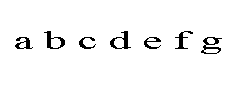 |
|
| Draw Alongline Label | Create text along a curve. Click this button to activate the alongline label cursor  . Left-click the starting point on the map, then draw the curve path as you would normally. Right-click to open the Alongline Text dialog. Input text content and click OK to complete. . Left-click the starting point on the map, then draw the curve path as you would normally. Right-click to open the Alongline Text dialog. Input text content and click OK to complete. |
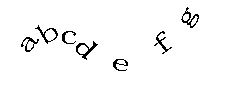 |
|
 Tips:
Tips:- Two ways to finish text drawing:
- Right-click any non-text area on the map
- Or click the text drawing button again in the Features tab's Feature Drawing group
- Alongline text consists of sub-text elements: single Chinese characters, continuous letters/numbers are treated as single sub-text. Spaces separate elements but aren't counted. Example: "中国北京BeiJing China" has six sub-texts (中, 国, 北, 京, BeiJing, China). Continuous letters/numbers without spaces remain single elements. View/modify sub-texts in the Properties dialog's text tab.
- Alongline text follows curve direction. Ensure proper path orientation when creating.
- Default text style for new datasets: SimSun font, size 14, black color, transparent background.
- Recent text styles will be applied as templates for subsequent text drawing.
- Use specified superscript/subscript expressions to display special text formatting.



