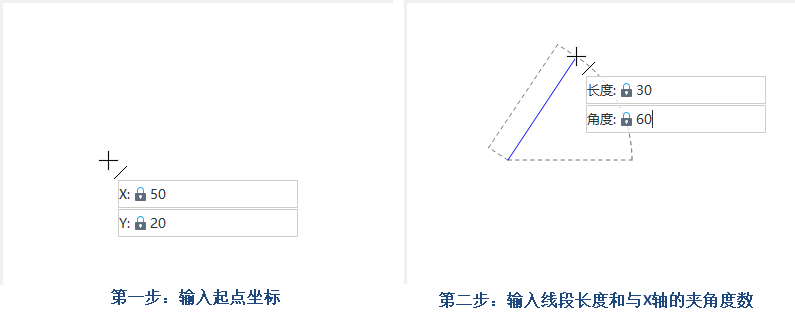Drawing a Straight Line
Feature Description
The Line command is used to draw straight lines.
Feature Entry
- Features Tab->Feature Drawing Group->Line Drop-down List->Line.
Steps
Drawing a Line Through Start and End Points
- In the Features tab, within the Feature Drawing group, click the Line drop-down button and select the Line option from the menu. The line cursor will appear.
- Move the mouse to the map. As the mouse moves, the coordinate values of the current mouse position will be displayed in real-time in the subsequent parameter input box. Enter the coordinate values of the line's starting point in the parameter input box (press Tab to switch between two input boxes), then press Enter to confirm the starting position.
- Move the mouse again and enter the coordinate values of the line's other endpoint in the subsequent parameter input box. Press Enter to complete the drawing.
- Right-click to end the current drawing operation.
Drawing a Line Through Length and Angle
- In the Features tab, within the Feature Drawing group, click the Line drop-down button and select the Line (Length, Angle) command. The line cursor will appear.
- Move the mouse to the map. As the mouse moves, the coordinate values of the current mouse position will be displayed in real-time in the subsequent parameter input box. Enter the coordinate values of a node in the parameter input box (press Tab to switch between two input boxes), then press Enter to confirm the starting position.
- Move the mouse. The map will display the real-time length and angle relative to the X-axis between the mouse position and the previous node (line starting point). Enter the length and angle values in the parameter input box (press Tab to switch between two input boxes), then press Enter to complete the line segment.
- Right-click to end the line drawing operation.