Draw Sector
Feature Description
- The Sector command is used to draw a sector object. The application provides two methods to draw sectors: creating circular sectors by drawing circles, and creating elliptical sectors by drawing ellipses.
- Since a sector is part of a circular/elliptical object, you need to first draw a complete circle/ellipse before creating the sector.
Feature Entry
- Features Tab -> Feature Drawing Group -> Polygon Drop-down List -> Sector.
Steps
Circular Sector
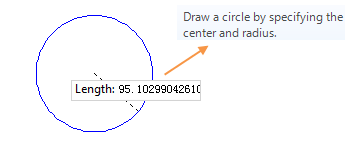 |
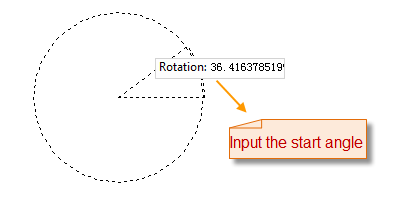 |
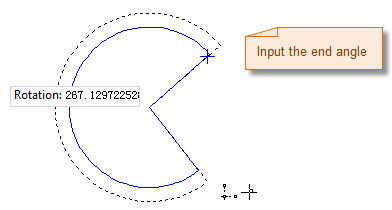 |
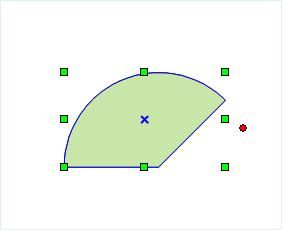 |
- In the Features tab's Feature Drawing group, click the Polygon drop-down button and select Circular Sector. The cursor will change to a circular sector shape.
- Move the mouse to the map. Input the center coordinates in the parameter input box (press Tab to switch between input boxes), then press Enter to confirm the center position.
- Move the mouse again and input the radius value in the parameter input box. Press Enter to complete the circle.
- Continue moving the mouse and input the start angle of the sector in the parameter input box. Press Enter to confirm.
- Move the mouse and input the sweep angle of the sector in the parameter input box. Press Enter to complete the circular sector.
- Right-click to cancel the current drawing operation.
Elliptical Sector
- In the Features tab's Feature Drawing group, click the Sector drop-down button and select Elliptical Sector. The cursor will change to a sector shape.
- Move the mouse to the map. The parameter input box will display real-time coordinates. Input the ellipse's starting point coordinates (press Tab to switch between input boxes), then press Enter to confirm.
- Move the mouse. The map will display the real-time length and angle relative to the X-axis (press Tab to switch between parameters). Input the length and angle values, then press Enter to complete the semi-axis.
- Continue moving the mouse and input the length of the other semi-axis in the parameter input box. Press Enter to complete the ellipse.
- Move the mouse and input the sector's start angle in the parameter input box. Press Enter to confirm.
- Input the sector's sweep angle in the parameter input box. Press Enter to complete the elliptical sector.
- Right-click to cancel the current drawing operation.
 Note:
Note:Sectors drawn in line datasets are ordinary line objects that only record node coordinates. However, sectors in CAD datasets are parametric objects that store parameters like center point, semi-axes, start angle, and sweep angle.



