Drawing an Ellipse
Feature Description
The Ellipse command is used to create an ellipse. The application provides two methods for drawing ellipses: drawing an inscribed ellipse within a rectangle, or creating an oblique ellipse using semi-major and semi-minor axes.
Feature Entry
- Features Tab->Feature Drawing Group->Polygon Drop-down List->Ellipse.
Steps
Drawing an Inscribed Ellipse Within Rectangle
 |
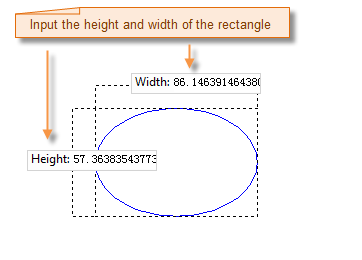 |
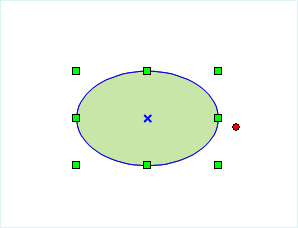 |
- In the Features tab's Feature Drawing group, click the Polygon drop-down button and select the Inscribed Ellipse option. The cursor will change to an ellipse shape.
- Move the mouse to the map. As the mouse moves, the coordinate values will be displayed in real-time in the parameter input box. Enter the starting point coordinates of the ellipse in the parameter input box (press Tab to switch between input boxes) and press Enter to confirm the starting position.
- Move the mouse to adjust the size of the temporary blue ellipse. The width and height of the bounding rectangle will be displayed in real-time. Input parameter values in the corresponding input boxes and press Enter to finalize the ellipse dimensions.
- Right-click to cancel the current drawing operation.
Drawing an Oblique Ellipse
- In the Features tab's Feature Drawing group, click the Polygon drop-down button and select the Oblique Ellipse option. The cursor will change to an ellipse shape.
- Move the mouse to the map. As the mouse moves, the coordinate values will be displayed in real-time. Enter the starting point coordinates for one semi-axis (major or minor) in the parameter input box (press Tab to switch between input boxes) and press Enter to confirm the axis starting position (ellipse center).
- Move the mouse to adjust the axis length and angle relative to the positive X-axis (press Tab to switch between parameter inputs). Input the length and angle values, then press Enter to confirm the first semi-axis.
- Continue moving the mouse to define the second semi-axis length. Input the length value in the parameter input box and press Enter to complete the ellipse drawing.
- Right-click to cancel the current drawing operation.
 Note:
Note:Ellipses drawn in line datasets are stored as regular line objects recording node coordinates, while those in CAD datasets are parametric objects retaining parameters like center point, semi-major and semi-minor axes.



