Vector To Raster
Feature Description
Convert the vector dataset to the raster dataset.
Open the "Terrain" datasource under the "ExerciseData" > "RasterAnalysis" folder, which contains DEM data with 100-meter resolution. We will use this data as an example.
Feature Entry
- Spatial Analysis Tab -> Raster Analysis Group -> Vector-Raster Conversion -> Vector To Raster.
- Toolbox -> Raster Analysis -> Vector-Raster Conversion -> Vector To Raster.
Parameter Description
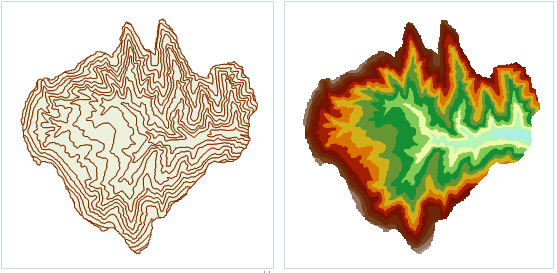 |
| Figure: Contour vector to raster result |
- Source Data
- Datasources: Lists all datasources in the current workspace. Select the datasource containing the vector dataset to be rasterized.
- Dataset: Lists all vector datasets in the selected datasource. Choose the vector dataset to be rasterized. This will automatically locate to the dataset selected in the workspace manager.
- Raster Value Field: Lists all fields in the source dataset. Select a field value as the pixel value of the result dataset. Note: The numerical range in the raster value field must match the pixel format. If the field values exceed the storage range of the result dataset's pixel format, corresponding pixel values will be set to 0. For example, when "pixel format" is set to "4-bit" (range [0,15]), a field value of 20 will be processed as 0.
- Result Data
- Datasources: Lists all datasources in the current workspace. Select the datasource for storing the result dataset (default same as source datasource).
- Dataset: Set the name of the result raster dataset (GRID).
- Parameter Settings
- Bounds Data: Source: Lists all datasources in the current workspace. Select the datasource containing the border dataset.
- Border Dataset: Select a region dataset as the border. Only areas intersecting between the source dataset and border dataset will be rasterized.
- Pixel Format: Set the pixel format for the result dataset. Options include: 1-bit, 4-bit, single byte, double byte, integer, long integer, single and double. For details see Raster Dataset Pixel Format.
- Resolution: Set raster dataset resolution. Smaller values mean higher precision. Default formula: L/500 (L = maximum side length of result area). Unit matches the source dataset's geographic unit.
- Environment Settings: Configure analysis environment parameters including geographic range, clip bounds, and default cell size. See Setting Analysis Environment.
 Caution:
Caution:Environment parameters can be set as global for other raster analysis functions. If unset here, parameters from the raster analysis environment will be used.



