Feature Description
Viewshed analysis extracts visible areas within specified distance and direction ranges from one or multiple observation points on a raster surface based on relative elevation offsets, outputting analysis results as a raster dataset.
- Offset: As part of the observer's total elevation, the offset value significantly affects analysis results. Understanding both surface elevation and offset values ensures more realistic outcomes.
- View radius: Default is 0 (analyzes entire raster extent). Units match the input raster dataset's coordinate system.
- For multiple observation points, results can represent union or intersection of visible areas. The "Common viewshed" parameter selects intersection; otherwise union is used.
Feature Entry
- Spatial Analysis Tab -> Raster Analysis -> Surface Analysis -> Viewshed
- Toolbox -> Raster Analysis -> Surface Analysis -> Visibility Analysis -> Viewshed Analysis
Steps
- Specify observation points: Add via mouse clicks or import point datasets. Selected points display in blue.
- In Visibility Analysis dialog, click "Click to add" to enter point placement mode.
- Use import function to load point datasets. Required fields: Offset, View radius, Start angle, and View angle.
For multiple points, use Batch Settings to uniformly set parameters (Offset, View radius, Start angle, View angle) for selected records.
- Analysis settings:
Offset: Observer's elevation above raster surface (e.g., 430m surface + 100m offset = 530m total). Default: 0.
View radius: Analysis range radius from observer. Default 0 uses full raster extent.
Start angle: Initial viewing direction (0°=north, clockwise). Values outside 0-360° auto-convert.
View angle: Angular range from start angle (0-360°). Default: 360°.
- Other settings:
Datasource: Select output datasource from current workspace.
Dataset: Specify output dataset name.
Common viewshed: When checked, shows intersection of visible areas; otherwise shows union.
Add result to current map: Auto-loads output dataset when checked.
Auto close when finished: Closes dialog automatically post-analysis when enabled.
- Sample result visualization:
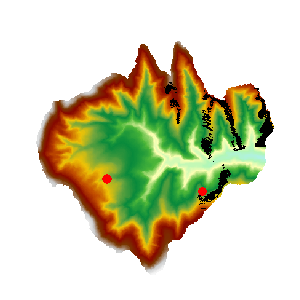 |
| Figure: Viewshed analysis result |
Related Topics



