Instructions for Use
Artificial intelligence technology is deeply integrated into various workflows, becoming a new engine for efficiency and intelligence, widely applied in intelligent office work, development, services, and creative assistance. Geographic Information System (GIS) software is often complex with a high learning curve, urgently requiring AI to revolutionize interaction methods and improve efficiency.
The AI Assistant feature in SuperMap iDesktopX, based on advanced large language models, aims to lower the barrier to GIS usage, enhance user operational efficiency, and usher in a new era of intelligent interaction through natural language operations, automated workflows, and intelligent guidance.
AI Assistant provides intelligent support for different task types. The current version offers three core functions:
- Intelligent Question and Answer: Focuses on Q&A and executing operational commands;
- Intelligent Mapping: Describes mapping objectives through natural language to modify map properties, layer styles, and create and modify thematic maps;
- Intelligent Modeling: Understands user intent to automatically filter tools, pre-fill parameters, and intelligently construct processing and analysis models.
Functional Requirements Description
- Network Requirement: Requires an internet connection to access AI model services.
- Permission Requirement: Using third-party models requires providing a valid API key.
- Environment Configuration: To use the AI Assistant function, JDK 17 must be downloaded and configured. For details, please refer to: AI Assistant Environment Configuration.
Supported starting from SuperMap iDesktopX 2025 version.
Function Entry
- View Tab -> View Group -> Check AI Assistant (After checking, the AI Assistant panel will be displayed on the right side of the interface)
Operation Steps
1. In the AI Assistant panel, select the task type. Currently, three task types are provided: Intelligent Question and Answer, Intelligent Mapping, and Intelligent Modeling. Choose the appropriate task type based on your needs.
| Task Type | Capability Description | Example Questions |
| Intelligent Question and Answer |
|
|
| Intelligent Mapping |
|
|
| Intelligent Modeling |
|
|
2. Initiate a Session:Click the "Initiate a Session" button to pop up a new session window.Or directly double-click the task type to enter the correspondingsession interface.The session interface displays example questions corresponding to the selected task type.
3. Model Switching: Click the model name dropdown menu to switch the currently used model. If no model and key have been set, the AI Assistant function will not work properly.
4. Click the Model Settings button to enter the configuration interface, which supports adding, modifying, and deleting models.
- Model Service Name:Currently supported service providers include: DeepSeek, Tongyi Qianwen, Tencent Hunyuan, OpenAI, Anthropic, Google Gemini, Ollama (for locally deployed models). Select the corresponding service provider from the list.
- Model Name:The specific model name corresponding to the selected service provider. For example: for DeepSeek service, you can enter deepseek-chat.
- Server Address:The service URL address of the model API.
-
Key: The access key obtained from the model service platform.
| Model Service Name | Model Name Example | Server Address | Remarks |
| DeepSeek |
|
|
For calling DeepSeek model services, please refer to the official documentation |
| Tongyi Qianwen |
Supports the qwen-max series and qwen-plus series. Model name examples:
|
|
For calling Tongyi Qianwen model services, please refer to the official documentation |
| Tencent Hunyuan |
|
|
For calling Tencent Hunyuan model services, please refer to the official documentation |
5. Click the Task Switching button, to switch between Intelligent Question and Answer, Intelligent Mapping, and Intelligent Modeling task types. Switching task types will create a new session.
- Intelligent Mapping
- Intelligent Mapping calls relevant mapping tools based on the selected layer. Therefore, before sending a mapping request, select the layer to be modified in the layer manager.
- Enter the mapping requirement in the input box. AI Assistant can automatically match the mapping task type based on intent understanding, call mapping tools, and complete layer modification.
- Before the AI Assistant completes the mapping operation and returns the result, do not switch the currently selected target layer in the layer manager, as this may cause the modification operation to fail or be applied to the wrong layer.
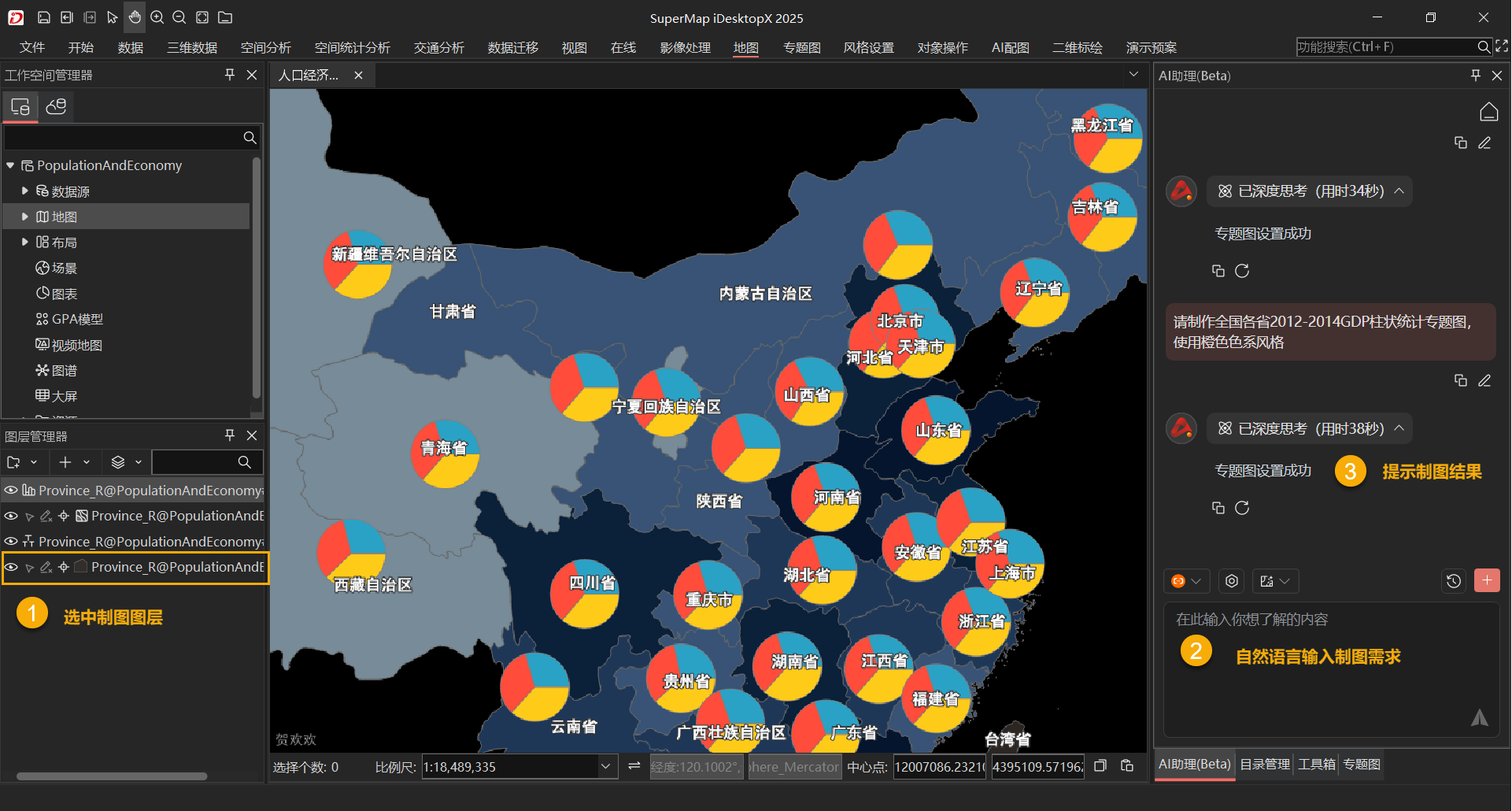
- Intelligent Modeling
- Describe modeling business scenario requirements through natural language. AI Assistant can understand business goals based on semantics, reducing reliance on expert experience.
- AI Assistant will output the modeling thought process in the dialogue panel, including tool selection, model construction, parameter pre-filling, and process validation, ultimately building a GPA.
- Click Add Tool to Model Window to automatically open a new model window and view the generated model.
- AI Assistant will pre-fill some parameters based on the modeling requirements. Unfilled parameters need to be manually entered by the user before clicking execute.
- To improve the accuracy of model construction, it is recommended to describe the required data processing operations as clearly as possible in the description. The clearer and more accurate the instructions, the closer the constructed model will be to the business requirements.
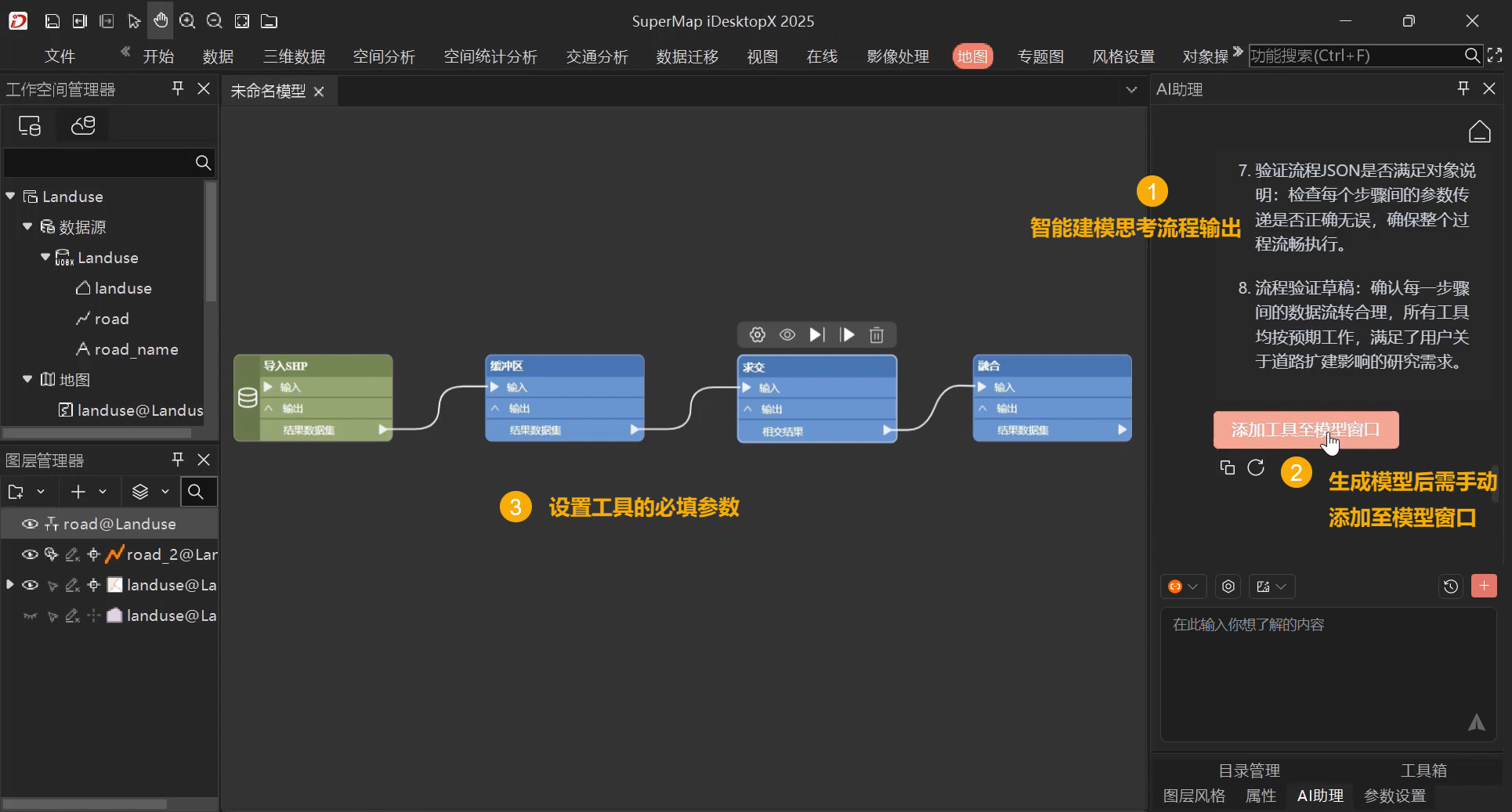
6. Enter Question and Send:
-
Type the question in the input box according to the selected task type.
-
Click the Send button to initiate the AI response.
-
If you wish to interrupt generation while sending, click the Stop the Build button.
7. Click the History button, to pop up the History panel. It supports automatic saving of history, making it convenient to view and backtrack the complete dialogue process at any time. You can continue previous workflows without repeating questions, improving efficiency.
-
History Dialogue List: Dialogue records are displayed in reverse chronological order, with the most recent one shown on the first line. Each task displays content including:
- Dialogue Title: Title automatically generated by the large model based on the question; supports renaming the title.
- Dialogue Time: The specific time of the dialogue, including year, month, day, and time, e.g., 2025/07/30 17:00.
- Click on a specific historical mission, and the AI Assistant panel will display the historical Q&A information of the current task. The history session panel will disappear.
-
Hover the mouse over the More button, click to pop up the operation list, which supports editing the current dialogue title and deleting the current dialogue record.
-
Supports using the search toolbar to search for historical missions, and also supports clicking the Clear button to clear all historical dialogues with one click.
8. Click the Create a New Session button to clear the panel, end the current session, and start a new session.
9. Click the Home button in the upper right corner of the panel to return to the AI Assistant homepage.
 Notes:
Notes:-
Select the corresponding task type (Intelligent Question and Answer, Intelligent Mapping, Intelligent Modeling) based on your specific task objectives to obtain the most accurate and effective response. Cross-type questions may lead to unexpected results or failed responses.
-
The API address and access key for the model service must be configured correctly; otherwise, the AI Assistant function will not work properly.
Related Topics
AI Assistant Environment Configuration



