Rotation angle
The rotation angle control is used to set the rotation angle of the map in the current map. You can enter any value in the range [-360, 360], in degrees, with a precision of 0.1 degrees. A positive value indicates counterclockwise rotation, while a negative value indicates clockwise rotation. After entering the angle, the current map will rotate immediately according to the specified value.
When the current map rotates, each rotation operation is performed relative to the map's original state (without any rotation). The rotation pivot is the center point of the visible area in the current map. This operation does not alter the data of any layers within the map.
Vertex Color
The application provides several preset vertex colors to set the vertex color for all vector datasets in the current map. Available options include Default, Black and White, Grayscale, Reverse Black and White, and Other Color unchanged. The map output effect can be previewed immediately after setting.
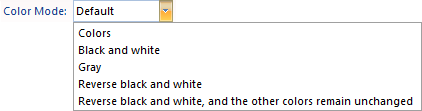
Background
Supports setting the map background. Click the control or drop-down button to open the color palette. You can select a default color or click the Other Color button at the bottom to customize the color. The map background color applies immediately.
Show Settings
The Show Settings in map properties include display optimization settings for point, line, polygon symbols, and text labels. Specific parameter descriptions are as follows:
- Text Minimum/Maximum Size: Sets the minimum and maximum display size for text in the current map, in millimeters. Text with a font height smaller than the minimum size or larger than the maximum size will not be displayed. When zooming in or out, text font size scales accordingly, but extreme scaling may render text meaningless. Use these controls to manage text visibility.
- Maximum Visible Nodes: Sets the maximum number of nodes that can be displayed in the current map. Geometries with nodes exceeding this number will not be visible.
- Show Overlap
When multiple label features are placed on a map at a small scale, text, labels, and thematic elements may overlap densely, reducing readability. Overlap settings help control the display of these objects, improving map clarity and achieving satisfactory display effects.
If the Show Overlap checkbox is selected, overlapping text is not filtered and all text is displayed. If unchecked, the map automatically filters later-added text to avoid overlap. This function applies not only to map text but also to thematic elements in thematic maps.
- Overlap Settings Options
Controls the display between different types of overlapping objects, which can be from the same or different layers. Note: When two objects overlap, with "Show Overlap" enabled, the lower (overlapped) object is prioritized, and the upper object is hidden.
- Show/Hide Points with Text
If points in a point layer are dense and labeled with a thematic map, the "No Overlap" function may hide overlapping labels, creating gaps. Without "No Overlap," labels may overlap. This option controls the filtering of points and their labels. When enabled, if a label is hidden, its corresponding point is also hidden.
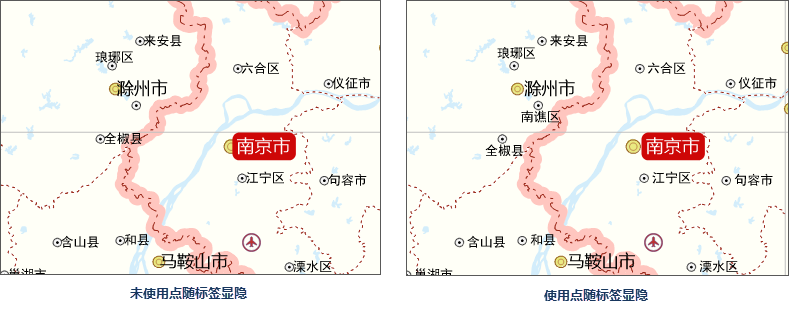
- Display Points Overlapped by Points
Controls whether to display overlapping point objects within the same layer or across different point layers. When enabled, all overlapping points are displayed; otherwise, only the lower point is shown.
- Display Points and Text That Overlapped Mutually
Text includes labels from thematic maps and text layers (CAD layers). Controls display when points overlap text. When enabled, overlapping points and text are shown; otherwise, only the lower point or text is visible. Note: This does not control text-to-text or point-to-point overlaps.
As shown below, the left image is the original map with Display Points and Text That Overlapped Mutually enabled. The right image disables this option. Since text layers are above point layers, overlapping text is filtered out, leaving only points.
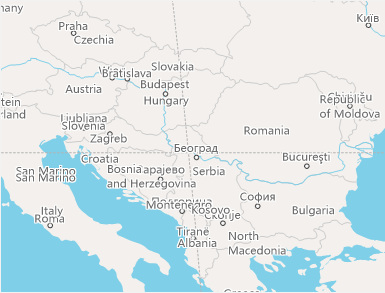
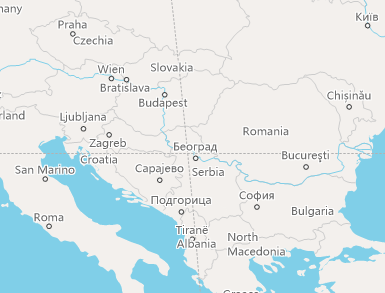
Display points and text that overlapped mutually Do not display points and text that overlapped mutually - Display Text Overlapped by Text
Text includes labels from thematic maps and text layers (CAD layers). Controls display when text overlaps text. When enabled, all overlapping text is shown; otherwise, only the lower text is displayed, and overlapping text is hidden. Note: For thematic maps, the "No Overlap" function is evaluated first.
Below, the left image shows the original map with Display Text Overlapped by Text enabled. The right image disables it, showing only the lower text.
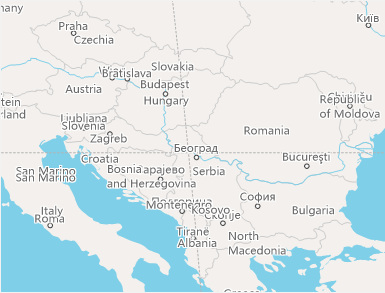
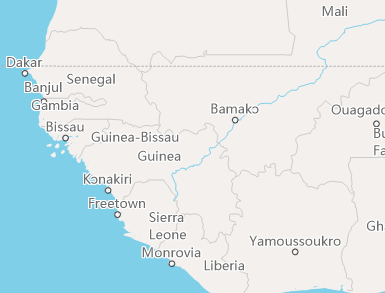
Display text overlapped by text Do not display text overlapped by text - Display the Overlapped Graduated Symbols
Graduated symbols in thematic maps may overlap, even across layers. This option controls their display. When enabled, all overlapping symbols are shown; otherwise, only the lower symbol is displayed.
- Display the Overlapped Graph Symbols
Statistical symbols (e.g., pie charts, bar charts) in thematic maps may overlap within or across layers. This option controls display. When enabled, all overlapping symbols are shown; otherwise, only the lower symbol is displayed.
- Overlap Bounds Settings
Overlap Bounds sets the spacing between overlapping objects by specifying width and height. For example, with width 60 and height 40, the bounds extend 60 units left/right and 40 units up/down from the text boundary, in 0.1mm units. Applies to all five overlap cases above.
A positive spacing value shows objects beyond that distance; a negative value shows objects within the absolute distance.
Below, the left image has no overlap bounds, applying previous filters. The right image sets overlap bounds (width 20mm, height 20mm), filtering objects within this range.
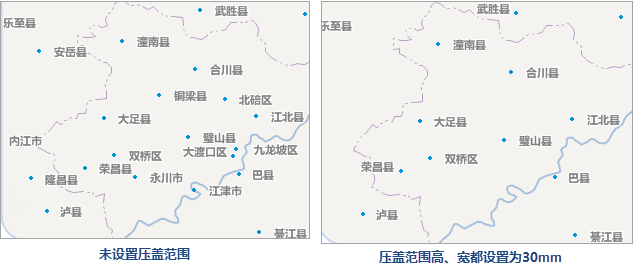
- Show/Hide Points with Text
- Fixed Symbol Angle: Fixes the angle of point symbols in the map. When enabled, point symbols do not rotate with the map; if disabled, they rotate. Note: Only available when the map rotation angle is non-zero.
- Fixed Text Angle: When enabled, text angles are fixed and do not rotate with the map; if disabled, text rotates. Note: Only available when the map rotation angle is non-zero.
- Fixed Text Direction: When enabled, text is always displayed vertically (as shown below), regardless of angle changes.
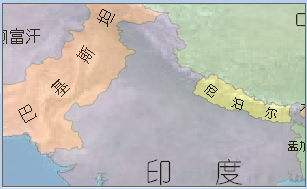
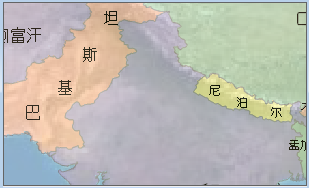
Effect without Fixed Text Direction enabled Effect with Fixed Text Direction enabled - Text Antialiasing: Smooths text edges to eliminate jaggedness, improving display. Requires both map and layer antialiasing to be enabled.
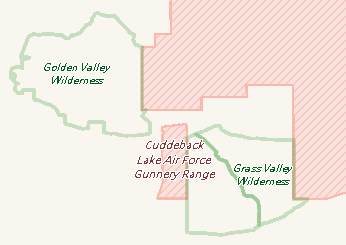
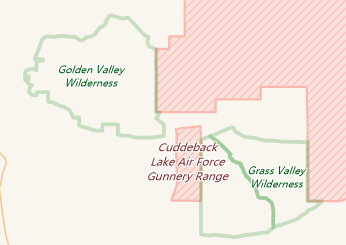
Before text antialiasing After text antialiasing - Line Antialiasing: Smooths lines in vector datasets to eliminate jaggedness. Requires map and layer antialiasing. Optimizes display of lines, symbol outlines, and polygon boundaries. Ineffective for null outlines.
- Compatible Office Font Size
Font display sizes in SuperMap differ from Microsoft Office. Enabling this option aligns text size with Office standards; disabling uses SuperMap standards.
New map windows default to enabled. Maps saved in SuperMap iDesktop 7C (V7.1) or earlier default to disabled. Users can toggle as needed.
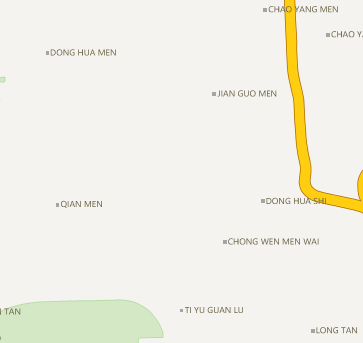
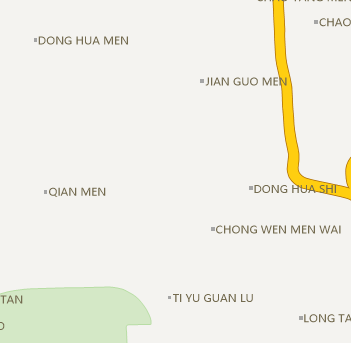
Before enabling compatible Office font size After enabling compatible Office font size - Alpha Channel
Enables transparency effects by using the A value in color settings. Supports semi-transparent map output. Applicable to vector layers, thematic layers, and text layers.
- Adjusts colors within the same color scheme
After enabling Alpha Channel in Map Properties, set A values (alpha) along with RGB for layers. As shown:
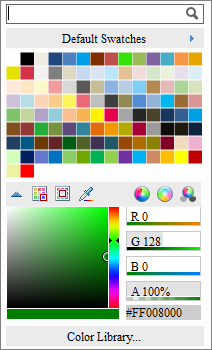
Different alpha values create variations of the same RGB color. For example, RGB (137,206,102) with varying alpha produces different green shades.
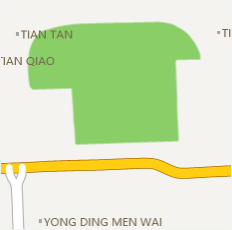
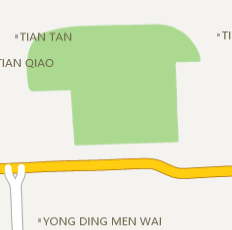
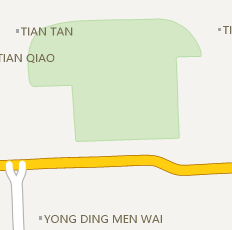
No A value set A value set to 70% A value set to 30% - Create semi-transparent maps
Useful for making areas transparent to reveal underlying features. Set alpha values for semi-transparency.
For instance, spatial analysis results can be overlaid with maps using semi-transparency to highlight details. Below, a service area analysis result is semi-transparent, showing covered features clearly:
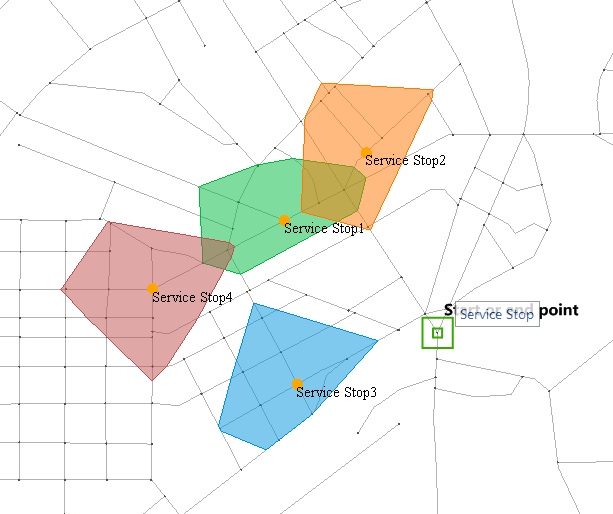
Semi-transparent display of service area - Supports semi-transparent output
Versions before 8C did not support transparent map output. Useful for map tiles with transparent backgrounds, enabling overlay with other content. Below, transparent map tiles overlay a satellite image:

Roads overlaid on satellite image  Notes:
Notes:Setting the A value for layer colors or attribute table backgrounds takes effect immediately, regardless of the Alpha channel setting in map properties.
- Adjusts colors within the same color scheme
- Manage Label Weight
Uniformly sets display order for label and text layers. Higher weights have higher priority. Consistent with the Weight in layer control. Used to manage display when multiple labels/text layers overlap.
To manage weight, first enable Label Always Top.
Related Topics
Map Properties - Coordinate System



