Color Map: The color map of raster data is used to set the display color of pixels in raster data. The color table specifies the colors corresponding to a series of pixel values, meaning pixel values are mapped to display colors, while other unspecified pixels will automatically obtain color values based on their position within the numerical sequence formed by specified pixel values. All pixel values are segmented by specified color values, with unspecified values acquiring display colors according to their value ranges.
Color Table Settings Dialog Description
The Color Table Settings dialog is shown below. Through this dialog, users can set color schemes for raster layers, define colors for specific pixel values, and adjust display schemes by adding/removing pixel values.
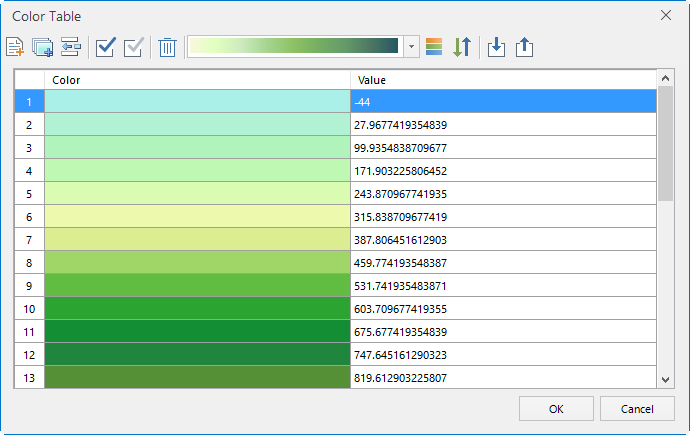 |
| Figure: Color Table Settings Dialog Box |
List Box Description
- Serial Number: Displays automatically generated color sequence numbers (non-editable).
- Color: Shows display color for corresponding pixel value. Click cells to open color picker for modification.
- Value: Represents pixel value. Editable by double-clicking cells. Click column header to sort values.
Toolbar Description
- Add: Opens default color palette to append new entries.
- Batch Add: Opens dialog with parameters:
- Start Value: Initial pixel value
- End Value: Terminal pixel value
- Step: Value increment between entries
- Number of Stages: Total segments to add (Step auto-calculates as (End-Start)/Stages)
- Auto Calculate End Value: Adjusts end value to nearest valid step multiple (e.g., Start=150, End=1002, Step=100 → Adjusted End=950)
Only Step or Stages can be set, not both.
- Insert: Inserts new entry before selected record.
- Select All: Highlights all entries.
- Invert Selection: Toggles selection states.
- Delete: Removes selected entries.
- Color Scheme: Applies color schemes to selected records (requires ≥2 selections).
- Restore: Resets color schemes to default (applies to selected records).
- Reverse: Inverts color order of selected records.
- Import Color Table: Loads external color tables. See Import Export Color Table page.
- Export Color Table: Saves current configuration. See Import Export Color Table page.



