Instructions for use
Text template provides a series of predefined text styles, including templates for elevation annotations, rivers, lakes, government sites, etc., at different scales. They can be directly applied to text, and also support custom text style templates to simplify the steps of setting text styles. You can manage system templates and custom templates uniformly in the Select Style Template panel.
Function Access
- Styles Tab->Text Template Group Dropdown Menu->More Templates.
Parameter description
- File: Used to open template library and system template library files.
- Display method: Used to control the icon display style in the template browsing area of this window, mainly divided into large icons, small icons, list, and detailed view. Click the corresponding button to switch the icon display style in the text style templates browsing area.
- Template Library Group Management Area: Click the Root Group folder to see all template files under the system template and user-defined template folders. Here, you can perform operations such as creating, renaming, deleting, and copying on saved template files and folders. You can also export templates under this folder to a specified location using the export command. For details, see: Template Library Group Management Area.
- Template Library Browsing Area: In this area, you can browse the style of each template, modify it, or create a new text style template. For details, see: Template Library Browsing Area.
Note that in the "Ocean" and "Rivers, Lakes, Reservoirs" templates, the fonts used are left-italic, but the Italic font effect supported in SuperMap can only be set to right-italic. To achieve the left-italic font effect, you can use a third-party font library Dongti. After downloading and installing this font, select Dongti in Font to achieve the left-italic effect. When achieving the left-italic effect, do not check Italic in Font Effect.
- Text style settings area and preview area: In the text style settings area, you can set the basic styles of the font, including font, font size, text height, text color, rotation angle, background, and also set font effects such as bold, italic, underline, strikethrough, shadow, outline, fixed size, transparent background, etc. Check the corresponding options to enable the effect. Modifications to the template will be displayed in real-time in the preview area, allowing for immediate preview.
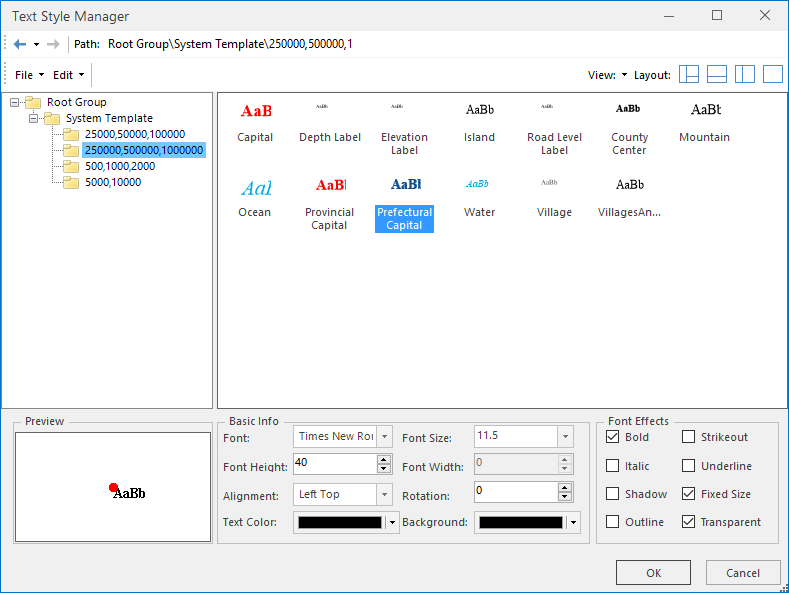
 Notes:
Notes:- This button is only available when there is selected text in the text layer and it is editable.
- If multiple types of objects (text, geometry, etc.) are selected simultaneously in the map, the template button in the Text Style group is only available when the text layer is above other selected object layers in the Layer Manager.
Related Topics



