Function Description
Select the Model Dataest object in the scene, right-click, and select the Properties command in the pop-up Context Menu to pop up the Properties panel. The detailed Attributes of the selected Model Object are displayed in the Attributes panel, including the Object Properties ", Spatial Info", and Model Info "of the Model Object. Click the corresponding tab to view the Model Object information of different categories.
Function Entry
- Scene Window-> Model Object Context Menu-> Property Button
Parameter Description
Object Properties
By default, the "Object Properties" panel of the model object is displayed when the properties window is opened. This panel shows the complete fields and field values from the object's attribute table. You can control the level of detail and completeness of the displayed property fields by hiding detailed information and system fields.
- Edit Properties: Double-click an editable field value to modify it, then press the "Enter" key to confirm.
- Apply and Reset Modifications: Modifications are automatically applied to the model object by default. You can uncheck the Auto Apply checkbox and click the Apply button to apply changes manually. Click the Reset button to revert modifications and restore the initial values.
- Hide Detailed Information: This checkbox controls whether to show or hide detailed information fields. By default, it is checked, meaning only the field alias and field value are displayed. Unchecking it will show additional information such as field name, field type, and whether the field is required.
- Hide System Fields: This checkbox controls whether to show or hide system field information. By default, it is checked to hide all system fields, preventing clutter when too many system fields are present. Unchecking it will display all system field information.
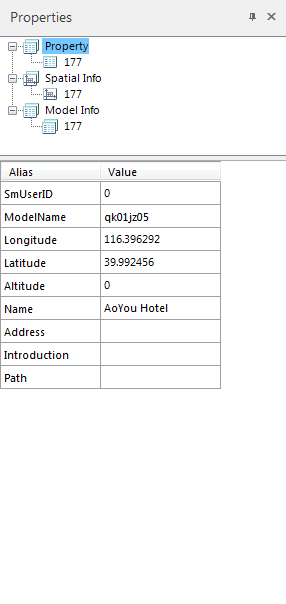
Figure: "Properties" Panel of Object Properties
Spatial Information
Click the "Spatial Information" tab to view the spatial information of the model object, including basic information, bounding box range, and location details. Use the Copy button to quickly copy relevant property fields and values. The specific content is shown in the figure below:
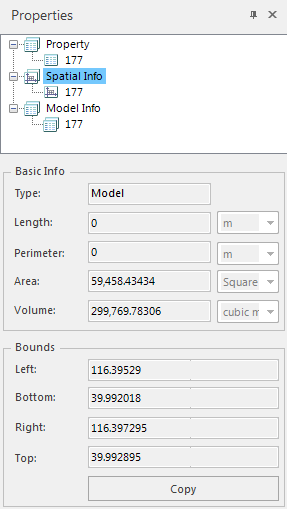 |
| Figure: "Spatial Information" Panel of Object Properties |
Model Information
Click the "Model Information" tab to view the model information of the object, including the number of model vertices, triangle faces, sub-object information, and material details, as shown in the figure below:
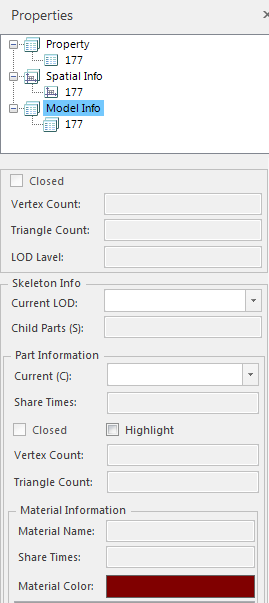 |
| Figure: "Model Information" Panel of Object Properties |
Currently, the following information can be modified, or the model can be edited:
- Current LOD: Use the dropdown selection box to choose the LOD level of the model.
- Current Sub-object: Use the dropdown selection box to select the current sub-object. Check the "Highlight" checkbox to highlight the selected sub-object in red.
- Highlight: Determines whether to highlight the currently selected sub-object. If checked, the selected sub-object will be highlighted in red.



