Region to Line
Feature Description
Convert polygon objects to line objects, supporting conversion of boundary lines or center lines from selected regions to line objects stored in CAD datasets. Two conversion methods are available: boundary extraction and center line extraction, as shown below:
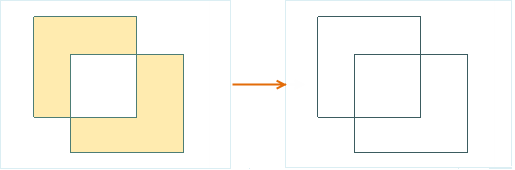 |
| Figure 1: Converting Region Boundary to Line Object |
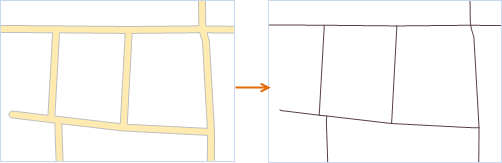 |
| Figure 2: Converting Region Center Line to Line Object |
Feature Entry
- Features Tab -> Feature Editing Group Dropdown List -> Region->Line.
Steps
- Open the region dataset in the map. With the current polygon layer selectable, select one or multiple polygon objects.
- In the Gallery control of the Feature Editing group under the Features tab, click the Region->Line button to open the Region->Line dialog.
- In the dialog, select the target datasource and dataset for storing new line objects. Two saving modes are available: saving to existing datasets or creating a new line dataset. Parameters include:
- Target Datasource: Set the datasource for storing result datasets.
- Target Dataset: Select an existing line/CAD dataset to store generated line objects.
- New Dataset: Check this option to create a new line dataset. The system will automatically append property fields to the target dataset's attribute table if unchecked.
- Conversion Type: Click the dropdown button to select conversion method (Boundary or Center Line):
- Boundary Extraction: Converts polygon boundaries to line objects.
- Center Line Extraction: Converts polygon center lines to line objects. Requires setting maximum and minimum width thresholds: - Polygons within width range generate center lines - Polygons narrower than minimum width are skipped - Polygons wider than maximum width generate boundaries (Refer to Centerline from Polygon for details)
- Delete Source Object: When the source layer is editable, checking this option will delete original selected objects from source dataset.
- Click OK to complete conversion.
 Notes:
Notes:- Single polygon converts to single line object; composite polygons convert to composite line objects.
- Compound objects composed of multiple polygons in CAD datasets cannot be converted through this function.



