Models built in business scenarios are often considered business assets. Sometimes, we need to share models while ensuring that business processes within them are not exposed. To address this, Process Automation provides a model management format—the Model Library (.gpaml file format), which offers comprehensive model management capabilities, facilitating model sharing while also supporting encryption protection.
The specific capabilities include:
- Centralized Management of Multiple Models: Supports storing multiple models (.xml) and configuration files (.conf) in the model library for centralized management. Additionally, you can create subdirectories to further categorize and organize models, improving model resource management.
- Easy Sharing: Once multiple models are stored in the model library, you can share the entire library directly without needing to export each model file individually.
- Encrypted Access Control: The model library allows you to set passwords and permissions to ensure model security. During sharing, only users with the corresponding permissions can execute, view, and modify the models, making sharing more controlled and secure.
- Convenient Model Referencing: By publishing the model library to the model list, models from different libraries can reference each other, enhancing model reusability.
User Guide:
1. Creating a Model Library
Locate the "Model Library" section in the toolbox and select "Create Model Library" from the right-click menu. Once the model library is created, you can save models into it via the "Save as Tool" option in the top menu for management.
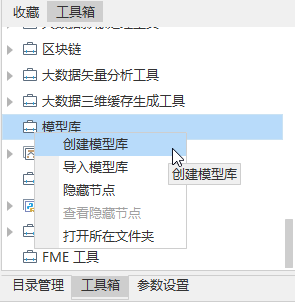
2. Managing the Model Library
Editing Model Library Description
You can add a description to the model library to provide background information on its application. This helps others better understand its use when shared.
Setting a Password
You can set a password to control the operation permissions within the model library, including execution, viewing, and modification. Each permission can be managed independently. The permission details are as follows:

Multiple passwords can be added. The owner password, which has full permissions, cannot be modified to ensure the model creator's rights are not restricted.
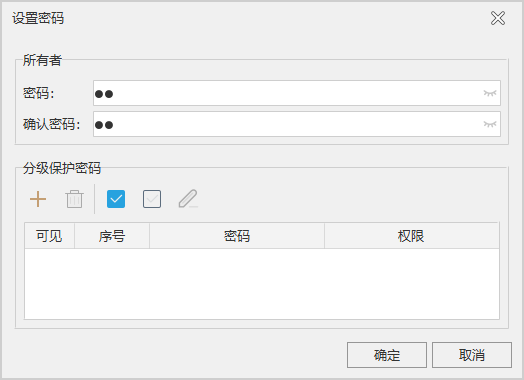
If you need to share the model while restricting access, you can set additional hierarchical protection passwords and assign corresponding permissions. When sharing the model library, simply provide the recipient with the relevant password.
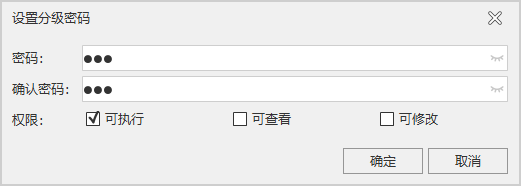
After setting passwords, only those who verify the owner password can add, delete, or edit other passwords.
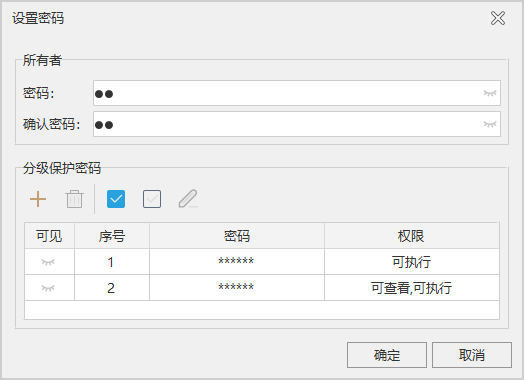
3. Sharing the Model Library
Select the created model library, right-click, and choose "Open Containing Folder" to copy the model library file. You can then directly share the file with others.
4. Using the Model Library
Adding a Model Library to the Tool List
You can add a model library to the toolbox using either of the following methods:
- Right-click on the "Model Library" section and select "Import Model Library," or use the "Import Model Library" option from the top menu to add an existing model library file to the toolbox.
- Copy an existing model library file to the following iDesktopX product directory:
templates\GeoProcessing\Custom\CustomTool. Then, access it via the toolbox.
Using an Encrypted Model Library
If a model library is password-protected, you will need to enter the password the first time you use it to verify permissions.
Verifying Permissions
When publishing a password-protected model library, you must enter the password for verification. Only after successful verification can the model be used.
Referencing Model Files
Models within the same model library can reference each other. Cross-library model referencing is also supported. However, you must verify the model's execution permissions before referencing it.



