Layer Play
Feature Description
The Layer Play feature enables dynamic display of layers and supports tile playback functionality.
Steps
- Click the Maps tab -> Locate and Play group -> Layer Play button to open the Layer Playing Settings dialog on the map, with a player appearing in the top-right corner.

Figure: Layer Player - Configure layer information in the Layer Playing Settings dialog:
- Manage layer list: Check layers for playback, adjust playback sequence using the Play Order button in the toolbar.
- Set playback interval: Default is 1 second.
- Loop Playback: Enabled by default.
- Gradient Effect: Configure transition effects between layers.
- Display Description: When checked, shows current layer information on the map during playback. Description source can be selected in the top-right corner of the dialog. Format settings are available through the configuration button next to Display Description.
- The rightmost button on the player is Save as GIF, which exports the map to GIF format.
The following figure demonstrates PM10 concentration changes during China's 8th sandstorm event in 2023:
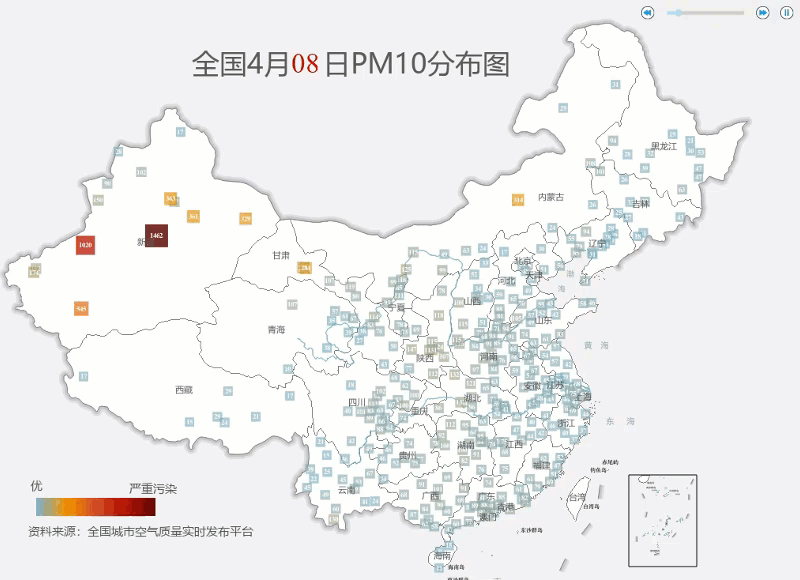
Notes
If a tile layer in the current map is positioned below other layers and is obscured and not visible, it will automatically be brought to the top during playback.



