The first step to use knowledge graph functionality requires proper configuration of graph database.
Knowledge graph uses graph database as its storage engine, which can establish correlations for massive data. Compared with other relational databases, graph database offers more convenient operations, intuitive data representation, flexible storage patterns, and diverse application scenarios, enabling better querying and processing of complex data relationships.
Supported graph database types: Neo4j, YuKon with AgensGraph
1. Neo4j Configuration
As one of the most commonly used graph databases, Neo4j installation and deployment tutorials can be found online. Note version compatibility between Neo4j and JDK (Neo4j 4 requires JDK 11, version 3 requires JDK 1.8). After successful installation, enable cmd in bin directory and execute command "neo4j.bat console". When connection succeeded as shown below, you can connect via desktop.
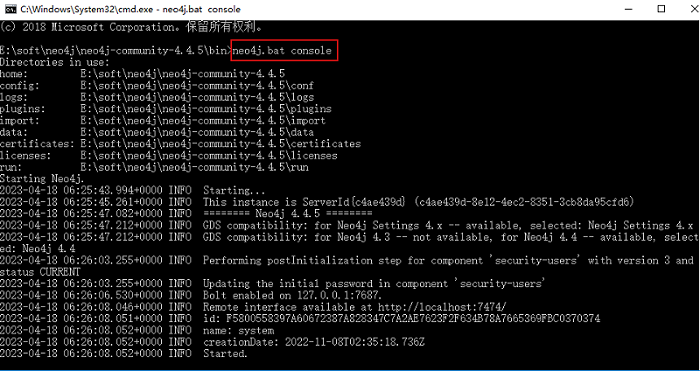
2. YuKon with AgensGraph Configuration
YuKon database extends graph storage capabilities through YuKon with AgensGraph product (including Windows version). Download installer from: http://yukon.supermap.io
After downloading and extracting the package, run Install_x64.bat. To store spatial objects in database, execute "create extension postgis;" for postgis plugin installation. Feature description see README in installation package.
Features:
- Multiple graph sub-databases under single database;
- Integrated management of spatial data and graph data within same database, offering performance advantages when building entities and relationships.
3. Connect Graph Database in Desktop
Feature Entry
- Start Tab -> Browse Group -> Graphs
- Toolbox -> Knowledge Graph -> Connect Graph Database
Operation Instructions
- Click Start Tab -> Browse Group -> Graphs button to open Connect Graph Database dialog;
- Select graph database type (e.g. Neo4j), default address: bolt://127.0.0.1:7687, username: neo4j;
- Enter graph database password to complete connection.
 Caution:
Caution:- When connecting YuKon database, default address: 127.0.0.1:5432/postgres, username: computer name, password: computer password (empty if none)
- YuKon with AgensGraph requires sub-database. Refer to Create Graph Database for creating new graph database and sub-database.



