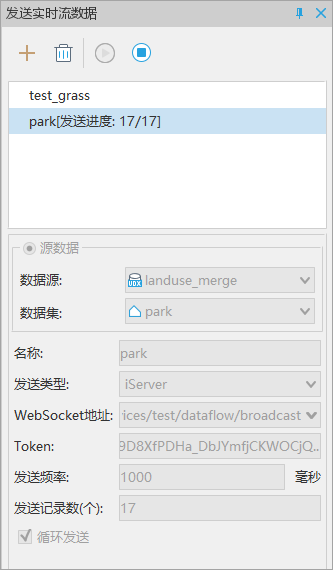Send Real-time Stream Data
Feature Description
Sending real-time stream data can be achieved through iServer or Http/Https services for real-time data transfer between clients and servers, or between clients. iServer's data stream service uses the WebSocket protocol, supporting full-duplex, bidirectional communication.
Note: If the sending object is too complex or contains too many nodes, the sending may fail.
Feature Entry
- Online Tab -> Real-time Stream Data -> Send Real-time Stream Data
Parameter Description
- Source Data: Select the dataset and its corresponding datasource to be sent.
- CSV File
- File Path: Select the local CSV file storage path.
- Delimiter: The delimiter of the file.
- Character Set: Choose the character set type for the CSV file, default is ASCII.
- First Line as Field Information: Check to recognize the first line as field names.
- X/Longitude, Y/Latitude: Specify the columns for longitude and latitude.
- WKT String Field: Check to use the WKT string field. For detailed information on WKT string data format, refer to WKT Text Markup Language.
- Name: The name of the stream data being sent.
- Send Type: Select the type of sending service, supporting iServer and Http/Https.
- WebSocket Address: The request address on the Broadcast page of iServer.
- Token: iServer token. For application details, refer to Generate Token (http://localhost:8090/iserver/services/security/tokens). Note: This jump button requires Supermap iServer to be started first.
- Http/Https Address: Default is localhost:8125.
- Send Frequency: The time interval for sending stream data, default is 1000 milliseconds.
- Send Record Count (items): The number of records sent at once.
- Loop Send: Check to continuously send data, useful for sending updated data in real-time.
After completing the parameter settings, start sending real-time stream data, and the sending status will be displayed in the floating window of the Send Real-time Stream Data on the right side of the interface. You can add, delete, start, and stop sending through the buttons on the toolbar.