Obtain Installation Software
There are two ways to obtain the software:
- Purchase SuperMap iDesktopX product to get the corresponding installation USB drive.
- Obtain through Tech Hub, which provides both official website download and Baidu Cloud download options.
SuperMap iDesktopX package has two versions: Green Package and Installer Package. The Green Package can be used directly after decompression, while the Installer Package requires installation. For installation procedures, see Software Installation.
Software Installation
Before installation, please verify that your machine meets the minimum hardware/software requirements. If requirements are met, follow these steps:
 Notes:
Notes:If you have previous versions of SuperMap iDesktopX installed, please uninstall them first. For uninstallation reference, see Uninstall the Product.
- Start the Installer
Two startup methods based on your installation package source:
- For USB drive purchasers: In the SuperMap iDesktopX 11i installation directory, right-click Setup.exe and select Run as administrator.
- For downloaded software: Decompress the package first, then right-click Setup.exe in the decompressed folder and select Run as administrator.
- After launching Setup.exe, the Welcome dialog appears. Click Next.
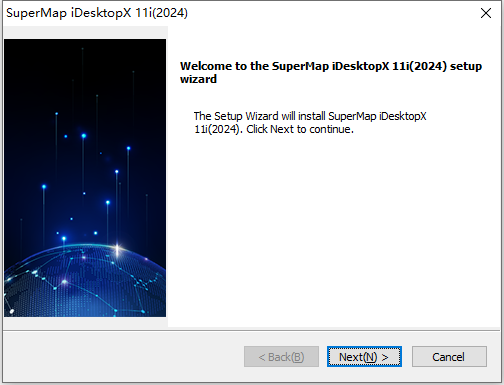
- The License Agreement dialog appears. Read the EULA carefully. To accept terms, select I accept the terms in the license agreement and click Next. To decline, click Cancel to exit.
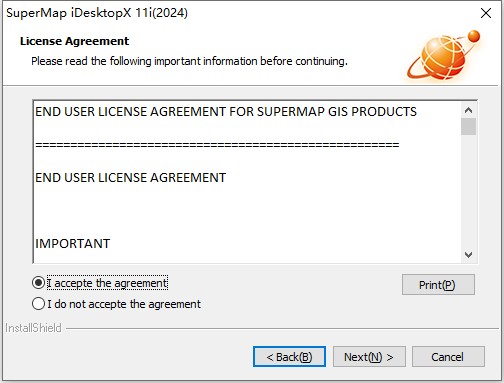
- The Destination Location dialog appears. Select installation path and click Next.
- Click Next directly for default path installation.
- Click Browse to modify path or enter directly in text box, then click Next.
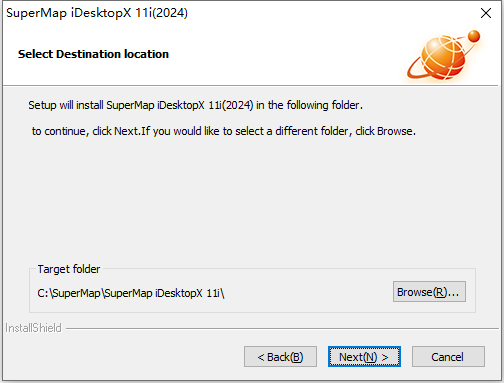
- The Setup Type dialog appears. Select installation type and click Next.
- Complete: Installs all features (skips Step 6).
- Custom: User-selectable components (recommended for advanced users).
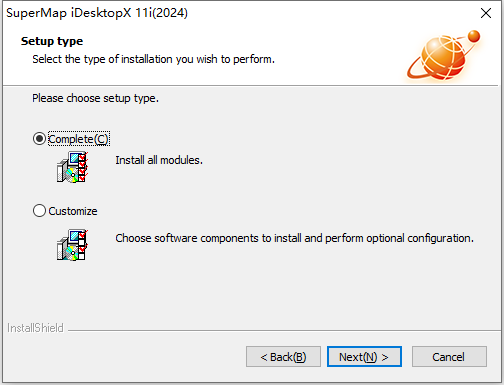
- For Custom installation: After clicking Next, the Select Features dialog appears. Choose required components. Only selected items will be installed.
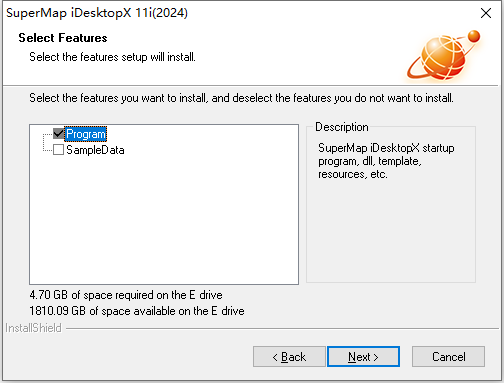
- The Ready to Install dialog appears. Click Previous to modify settings, or Install to proceed.
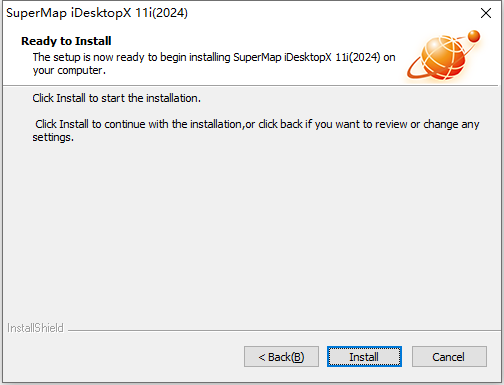
- The installation progress dialog appears. Click Cancel to abort.
- After installation completes, the License Center will auto-install. When Operation successfully completed appears, click OK.
Uninstall the Product
SuperMap provides two uninstallation methods:
- Via Control Panel
(Windows 7 example):
- From Start menu, navigate to Control Panel->Programs and Features.
- Select SuperMap product and click Uninstall.
- Follow on-screen instructions to complete removal.
- Via Installer
- Double-click Setup.exe from installation package.
- In Maintenance dialog, select Remove and click Next.
- Confirm prompt "Completely remove selected application and all features?" Click Yes to proceed.



