Hyperlink
Instructions for use
The Text or Wide Character attribute Field Settings can be set to Hyperlink. After opening the map Hyperlink, you can click the vector object in the map to open the corresponding hyperlink attribute. The hyperlink can be defined as the following two types:
- File: Picture, Excel, Word, video, etc. When clicking the hyperlink object, the corresponding Application will be used to open the linked file.
- URL: Web address. When a hyperlink object is clicked, the corresponding web page is opened using the default web browser.
Application Scenario:
- Add related pictures for the specified vector object, such as adding corresponding real photos for buildings, lakes, scenic spots and other objects, and view them.
- Allows you to view a detailed description document of the company in the map.
Operating instructions
- In the Dataset Properties panel-> Properties, click the Hyperlink button in
 the toolbar. In the pop-up wide character and text field list, check the fields to be set as hyperlinks, click OK, and click the Apply button in the toolbar.
the toolbar. In the pop-up wide character and text field list, check the fields to be set as hyperlinks, click OK, and click the Apply button in the toolbar. - Edit hyperlink field value: Select an element in the map to pop up the Attribute panel, and set the field value of the element in the panel; or set the field value in Tabular. If the hyperlink content is URL, the URL can be filled directly; if the hyperlink content is file, the absolute path of the file or the relative path relative to *.udb can be filled; if the picture is in the IMG folder of the upper directory of UDB, the relative path is written as " . \ IMG \ pic. PNG".
- Open Map Hyperlink: Open the Dataset with hyperlink field in Map, and click Map-> Browse-> Hyperlink. When the hyperlink button is selected, you can view the files linked by vector objects in Map.
- Move the mouse to Map, and the mouse will become
 . Move the mouse to the map, and the link content of the object where the mouse is located will be displayed. Click the vector object to view the file corresponding to its hyperlink. If the object has multiple hyperlink fields, click the mouse to pop up a selection dialog box, in which all the hyperlink contents of the object are displayed. Click a hyperlink to view.
. Move the mouse to the map, and the link content of the object where the mouse is located will be displayed. Click the vector object to view the file corresponding to its hyperlink. If the object has multiple hyperlink fields, click the mouse to pop up a selection dialog box, in which all the hyperlink contents of the object are displayed. Click a hyperlink to view. - To end hyperlink browsing: right-click in Map; or click the Map-> Browse-> Hyperlink button again to deselect it.
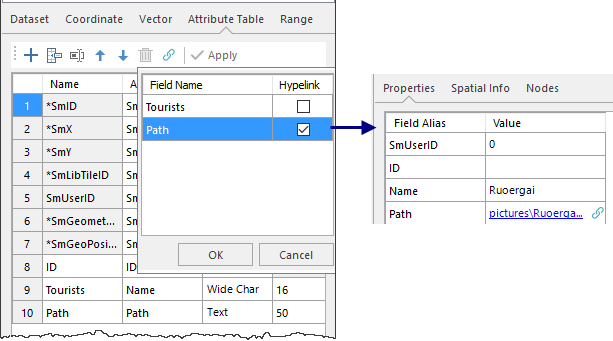 |
| Set Hyperlink Field |
 |
| View hyperlink picture results |
 Precautions
Precautions
- Hyperlink Type only supports Text and Wide Character.
- To cancel the hyperlink of a field, click the Hyperlink button in the Dataset Properties-> Property Sheet toolbar, uncheck the field in the list, and click Apply.



