Marker Symbol Editor Interface
Marker Symbol Editor interface structures
The following figure shows the interface layout of the Marker Symbol Editor:
- Symbol Properties: The Symbol Properties area is used to set or modify the properties of the point symbol, including Symbol Number, Symbol Name, Symbol Origin, and Symbol Default Size.
- Stroke Manager: The Stroke Manager area is used to manage the strokes that make up the point symbol. When making a point symbol, the point symbol is composed of a point, a line, and a Region, and each Geometry that constitutes the point symbol is called a stroke. Stroke Manager includes: deleting and adding strokes, moving the hierarchy of strokes, setting stroke attributes, etc.
- Symbol editing: The symbol editing area is the drawing area for drawing point symbols. Geometry that constitutes point symbols is drawn in the symbol editing area. The symbol editing area provides a scale and a background grid to facilitate accurate drawing of symbols.
- Horizontal/Vertical Toolbar: The symbol editing functions provided by the Marker Symbol Editor are basically distributed on these toolbars. Including: the browse function of the symbol editing area, various geometric Object Drawing function, stroke editing function, the working Environment Settings function of the Marker Symbol Editor, etc.
The following describes the use of the browse function in Marker Symbol Selector. The use of other functions of Marker Symbol Selector will be described in detail in other pages of Help. Users can refer to other parts of Help.
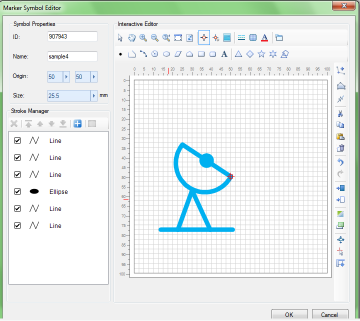
Browsing operations in the symbol editing area
In the Marker Symbol Editor, the buttons on the toolbar as shown below are tools for browsing in the symbol editing area. The use of each button is described in detail below.
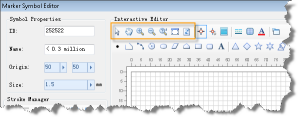
- Select: Click the "Select" button to switch the current Operation Status in the symbol editing area to the Select Object status, and the strokes in the point symbol can be selected.
- Translation: Click the "Select" button to switch the current Operation Status in the symbol editing area to the translation status (i.e. roaming status). At this time, hold down the left mouse button in the symbol editing area and drag the mouse at the same time to Move the view of the symbol editing area to realize the roaming browsing operation.
- Zoom in/out: Click the "Zoom in"/ "Zoom out" button to switch the current Operation Status in the symbol editing area to the status of zooming in/out the point symbol. At this time, click the mouse in the symbol editing area to realize the zooming in/out operation once.
- Full View: Displays the Marker Size in a scale of 1:1 in the symbol editing area.
- Refresh: Refresh the view showing the symbol editing area.



