Model Split
Instructions for use
Splits children of All or Select Objects into multiple children. After the construction of BIM model is completed, sometimes it is necessary to repeatedly check the floor height, wall thickness, slab thickness, plane layout, etc., that is, it is necessary to obtain the sub-objects of Model Object. The sizes of these components can be obtained by splitting the BIM sub-object, so as to avoid the situation that the prefabricated components cannot be assembled on site due to incorrect sizes after automatic splitting.
Operation steps
- Right-click Datasource in Workspace Manager and select Open File Datasource "to open the Datasource containing the BIMModel Dataest.
- Select Model Dataest, right-click the Add to New Spherical Scene ", select the model layer in Layer Manager, and right-click the Jump to Layer".
- Click the Model Edit Drop-down Button in the Model Operation group of the 3D Geographic Design tab and select Model Split "from the drop-down menu. The Model Split "dialog box pops up, as shown in the following figure:
- Select the source data to determine the Model Layer of Object for Model Split. Click the drop-down arrow of the Model Layers combo box to make a selection.
- Object layer provides two Split Objects methods: "All Objects" and "Select Object".
- All Objects: All Model Objects in this layer are sub-object split.
- Select Object: Only the selected Model Object in this layer is sub-object split.
- Parameter Settings:
- Threshold: set the threshold of Model Split, which is 0 by default, and the unit is meter. If the distance between sub-objects of the model is less than threshold value, the model will not be split.
- Save sub objects as a single object after splitting: After checking, the split Model Object is saved as a single object.
- Set Result Data Storage Parameters.
- Datasource: Datasource designation for the resulting model storage after Model Split. Mouse click on the drop-down arrow of the Datasource combo box to select.
- Dataset: The name of the Result Dataset. The default is Dataset Name + "_ Split". The Dataset Name can be customized.
- Click OK to complete the Model Split operation.
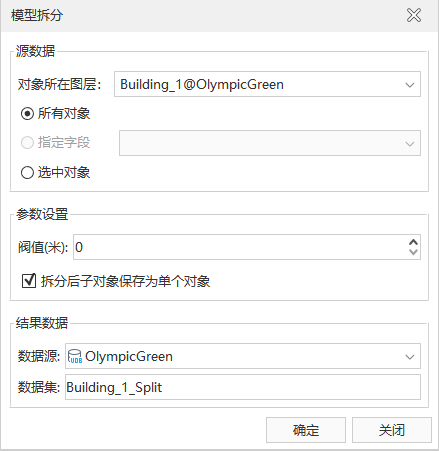 |
| Figure: Model Split "Dialog Box |
 Precautions
Precautions
- Model Split does not support data for Multiple Textures.
- Shift + left mouse button is used to select multiple Model Objects in the layer.



