Change Style (3D)
Instructions for use
- During Create Thematic Map, if you need to modify the styles of multiple thematic map sub-items, you can select multiple thematic map sub-items and modify the styles of point, line and Fill symbol in batch.
- The parameters of point symbol, linetype and Fill symbol that can be modified in batch are as follows:
dot symbol
Marker Size The color of the Icon File displayed in Zoom ratio of Set Icon Sets the Marker Rotate angleParameter Name Meaning Symbol Type The point used Symbol Type. Marker Size used. Color dot symbol. Icon place of the dot symbol. Scaling ratio when an icon is used instead of a dot symbol. Values in percent (%). Rotation angle when the point symbol is a 3D Model Symbol. Values are in degrees (°). Line symbol
The boundary line type of the line symbol or Fill symbol The width of the The color of theParameter Name Meaning Linetype used. Line width line symbol. Line color line symbol. Fill symbol
The type of Gradient Fill type used when Gradient Fill is Offset X: percentage of the center point Offset Y: percentage of the center pointParameter Name Meaning Fill Symbol Fill symbol. Foreground color Fill symbol The color of the contents of the fill. Background color Fill symbol The color of non-filled content. Gradient Mode enabled. The Gradient Modes you can use are No Gradient, Linear, Radial, Conical, or Square. Gradient Angle Sets the Rotation angle for Gradient Fill. Gradient Offset X of Gradient Fill relative to the center point of the fill range. Gradient Offset Y of Gradient Fill relative to the center point of the fill range.
Operation steps
- Select multiple thematic values in the thematic list (the Ctrl or Shift key can be used together), and click the Marker Style button in the Toolbar to pop up the Change Style "dialog box, as shown in the following figure:
- Select the Marker Style to be modified in the dialog box, click the Set Style button, and the line selector and Fill Symbol Selector will pop up for the alignment symbol and Fill symbol. See Set Line Marker Style and Set Fill symbol style for line symbols and methods of filling Symbol Style Settings.
- The interface as shown in the following figure will pop up for the point symbol:
- Icon: Set the Icon File used by the point symbol, that is, use the specified Icon File to represent the point symbol in the layer. The setting method is:
- Click the button to the right of Icons.
- In the pop-up Open icon file "dialog box, select an Icon File (*.png, *.jpg, *.jpeg, *.bmp, *.3ds, *.sgm) and click the Open button in the dialog box to set the Icon File for the point symbol.
- Zoom Ratio: This item is used to set the zoom ratio of the Icon when an icon is used instead of a dot symbol. It is set by entering a value in the text box to its right in percent (%).
- Point Style: Click the button behind the point style to open the Marker Symbol Selector. For specific operations, please refer to the Point Symbol Style Settings .
- After setting, click the "OK" button, and the selected theme sub-items will be displayed in the new style.
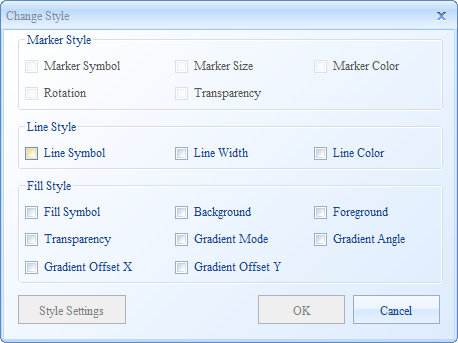 |
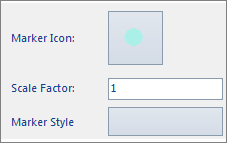 |



