Template Management
Instructions for use
The Template Manager is used to uniformly manage the Thematic Map Template preset by the system and the templates of User Custom, so as to facilitate the reuse of Thematic Map Template.
Operation steps
- Select a Vector Layer in Layer Manager to activate the corresponding Template Drop-down Button in the Thematic Map tab.
- Click the Template Drop-down Button and click the Template Management "button in the drop-down menu to pop up the Ranges Map Templates Management dialog box, as shown in the following figure.
- In this dialog box, the Thematic Map Template and the folder where Template File is saved can be managed in a unified way through related operations.
- List box area: lists the Ranges Map Templates provided by the system and the Ranges Map Templates of User Custom.
- New Folder: Create New Folder to save the template in the manager. The location of the New Folder is: "Installation Directory \ Templates \ Theme3D \ Ranges \", for example, the MyTemplate folder under the Ranges folder. Template File can be added to or removed from a folder by dragging.
- Rename: Renames the Template File or folder.
- Delete: Delete the Template File or folder in the current manager.
- Set Icon: The default icon of the template file is the thumbnail of the corresponding full-size map. This function can specify the icon of Template File to the picture of User Custom.
- Shutdown: Closes the Thematic Map Template Manager and exits Current Windows.
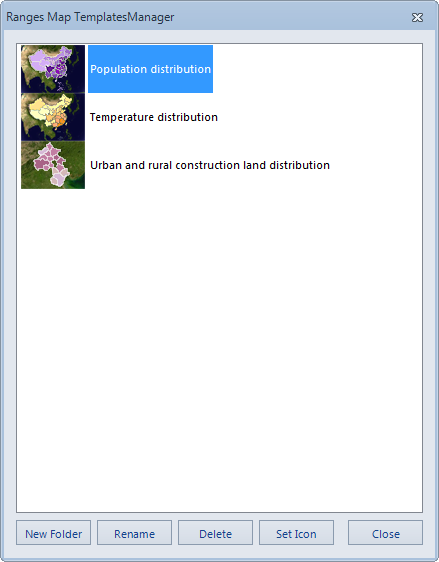 |
| Figure: Ranges Map Templates Management dialog box |
Remark
In addition to applying the "Template Management" function to manage templates, users can also directly open the "Installation Directory \ Templates \ Theme3D \ Ranges" folder to manage the corresponding Template File.



