Polygon Query
Instructions for use
"Polygon Query" "function uses Draw Polygon to set Select Layer, Bottom Altitude and Extended Height to select the scene box. Currently supports query of Model Object, point, line, surface, 3D point, 3D line and 3D surface.
Operation steps
- On the Scene tab, in the Prospector group, click the Polygon Query button, and the mouse turns to a red dot
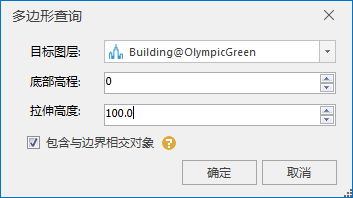
Figure: Polygon Query "Dialog Box - In the Draw Polygon area of the layer, right click to finish drawing, and the Polygon Query "dialog box pops up, as shown in the figure.
- Target Layer: Click the drop-down arrow to select the layer for the Polygon Query.
- Bottom Elevation: Enter directly or adjust the Bottom Altitude value with the up and down arrows.
- Streching Height: Enter directly or adjust the Extended Height value with the up and down arrows.
- Whether to include objects intersected at the boundary: it is checked by default, and Search Result includes complete objects at the polygon boundary; if it is not checked, it indicates that only Completely Within is selected.
- After setting the parameters of Polygon Query, click OK to query, and the queried model results will be highlighted.



