Viewshed Analysis
Instructions for use
3D Viewshed Analysis is to analyze the set of all viewshed points in the area based on a certain horizontal perspective, vertical perspective and Specify Range radius relative to a certain observation point on the Model Data surface of the scene. Analyst Result has green areas that are visible at the observation point and red areas that are not visible at the observation point.
Application scenario
Visual analysis can be widely used in security, monitoring, deep forest fire observation platform settings, navigation, aviation, military and other aspects.
Operation steps
- Add data
- to the scene for Viewshed Analysis.
- On the 3D Analysis tab, in the Spatial Analysis group, click
 the button to bring up the 3D Spatial Analysis "panel.
the button to bring up the 3D Spatial Analysis "panel. - When the mouse is attached to the red dot, you can click on the Model Data surface to select the observation point and move the mouse to set the viewfield distance to determine the scope of the Viewshed Analysis. After
- determining the observation point and visual distance of Viewshed Analysis, you can continue to add Viewshed Analysis in the 3D Spatial Analysis "toolbar. Or Add
 , Delete
, Delete  , Import
, Import  , Export
, Export  , Save Analysis Results, and Obstacle Points
, Save Analysis Results, and Obstacle Points  and Sight Lines.
and Sight Lines. - 3D Viewshed Analysis can set Viewer Info, including position, additional height, azimuth, pitch angle and visual distance. One or more results can be selected in the Analyst Result list for setting:
- View Position: Enter the coordinate values of the observation point in the X, Y, and Z text boxes respectively to modify the position of the observation point.
- Additional Height: The additional height can be approximately regarded as the height of a person. Add a height value in the additional height text box to modify the position of the observation point. The default is 1.8 meters.
- Azimuth (degrees): The angle between the direction of the Current Camera and the direction of true north. Directly input the azimuth angle, and the azimuth angle supports any angle value.
- Pitch Angle (deg): The angle between the current analyzed camera orientation and the ground plane. You can directly input the pitch angle to adjust the pitch angle of Viewshed Analysis.
- Visual Distance (Meters): used to set the length range of Viewshed Analysis, in meters. The Viewshed Analysis range can be adjusted by directly entering the visual distance.
- In the Parameter Settings area, you can set the Analyst Result Parameters, including horizontal viewing angle, vertical viewing angle, visible area color, invisible area color, and analysis precision:
- Horizontal angle of view (degrees): used to set the horizontal range of Viewshed Analysis. The default value is 90 degrees.
- Vertical viewing angle (degrees): used to set the Analysis Bounds of the vertical direction of the Viewshed Analysis. The default value is 60 degrees.
- Visible/Invisible Area Color: Click the Drop-down Button on the right of "Visible Area Color" or "Invisible Area Color" to reset the colors of visible and invisible areas.
- Prompt Line Color: Click the Drop-down Button on the right of "Prompt Line Color" to reset the color and transparency of the prompt line. The prompt line is the scope of the field of view.
- Analysis Precision: Set the quality level of Analyst Result, including low level, medium level and high level.
- Viewport: used to display the Viewshed Analysis in the First View. The viewport cannot be changed.
In the - toolbar area, operations such as add, delete, import, export of observation points, Save Analysis Results, Save barrier point and barrier line are provided.
- of Viewshed Analysis is as follows, in which the red range is the invisible area and the green range is the visible area.
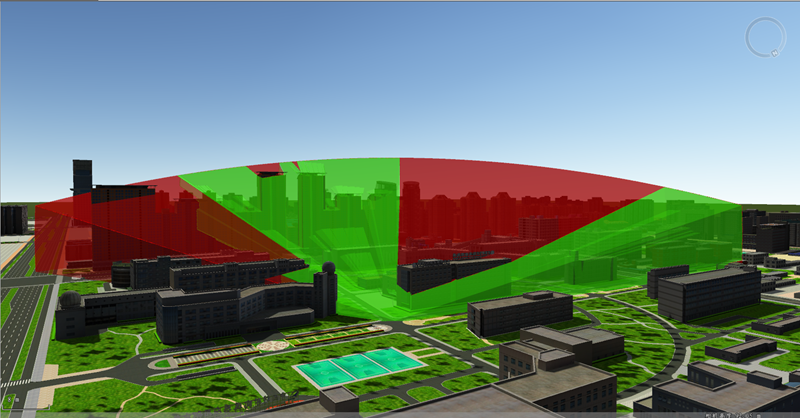
Figure: Viewshed Analysis rendering - Check the HighLight Show Visible Body "on the 3D Spatial Analysis" panel, the visible model will be highlighted in the scene, and the Open attribute table will be automatically associated. Displays the Attributes of the visible model.
The effect picture



