Cut and Fill Analysis
Instructions for use
In 3D Scene, the Cut and Fill Analysis "calculates the amount of mass haul for a range of specified 2D and 3D faces.
Application scenario
It can be used to analyze the earthwork volume in the field of building construction and design, and the calculation of earthwork volume directly affects the cost estimate and scheme optimization of the project.
Operation steps
- On the 3D Analysis tab, in the Spatial Analysis group, click the Cut and Fill Analysis button to bring up the Cut and Fill Analysis "panel.
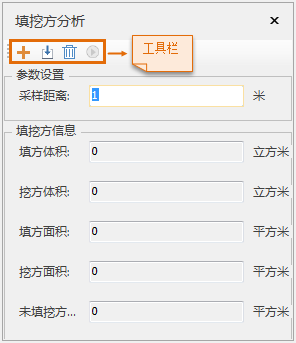
Figure: Cut and Fill Analysis "Analysis Panel - Set the Cut and Fill Analysis area. Two methods are provided: drawing 3D area and importing area.
- Click the Draw Faces
 icon in the toolbar to draw the 3D faces in the scene for Cut and Fill Analysis.
icon in the toolbar to draw the 3D faces in the scene for Cut and Fill Analysis. - Click the Import Face
 icon in the toolbar to import 2D and 3D faces to be subjected to Cut and Fill Analysis in the scene.
icon in the toolbar to import 2D and 3D faces to be subjected to Cut and Fill Analysis in the scene.
- Click the Draw Faces
- Parameter Settings:
- Set the sampling distance, the default is 1, and the unit is meter.
- Click
 the icon to Cut and Fill Analysis. The Calculate Result is displayed in the Cut Fill Info "group in real time, including the fill volume, cut volume, fill area, cut area, and unfilled cut area.
the icon to Cut and Fill Analysis. The Calculate Result is displayed in the Cut Fill Info "group in real time, including the fill volume, cut volume, fill area, cut area, and unfilled cut area. - Click
 the button to delete the Cut and Fill Analysis area.
the button to delete the Cut and Fill Analysis area.
 Caution:
Caution: Currently, Desktop 3D GIS Rendering Engine V2 does not support Cut and Fill Analysis.



