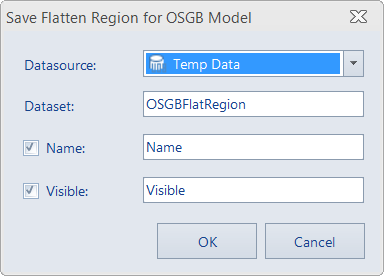Model Flatten
Instructions for use
The Model Flatten function can draw the Model Flatten in the Region in the scene, so as to compare the surrounding features and better plan urban construction. This function is applicable to the index file of OSGB/S3MBModel Data.
Operation steps
- New scene, right click the Normal Layer "node in the Layer Manager", and select Add 3D Cache Layer.. … Add to Current scene the OSGB/S3MB model index file (*.scp).
- On the 3D Data tab, in the 3D Tiles group, click the Model Flatten button to display the Oblique Photography "panel, as shown in the following figure.
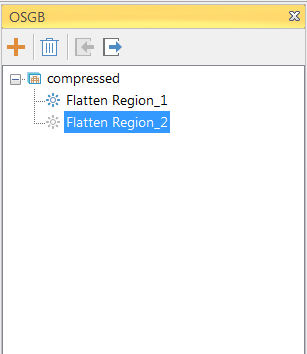
Oblique Photography panel - The OSGB panel toolbar provides functions such as adding, deleting, importing and exporting pressing planes, and visibility. The specific instructions are as follows:
- Click a record in the pressing plane list area to select the corresponding face object in the scene and edit its range and elevation. At the same time, double-click the press plane record to directly locate the face object, or right-click to select the "Locate to" option to make the press plane Center Display.
- Each pressing plane is composed of a range plane and an elevation plane. The polygon of the red edge line is the flattening area, and its blue node can be edited to adjust the range of the pressing plane. The polygon of the green edge line is the elevation plane, which is used to adjust the flattening height.
- Support multi-viewport analysis Oblique Photography Model flattening. Please refer to View Management for specific View Management methods.
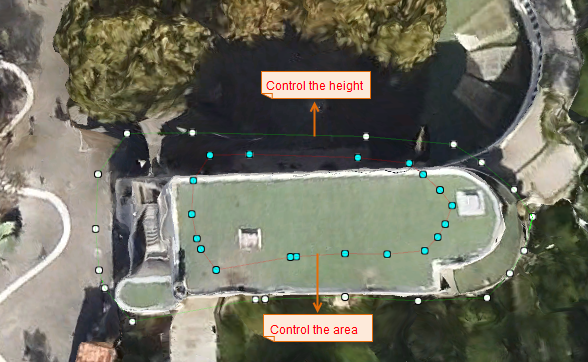 |
| Press the plane |




 Button: It is used to draw the area range of the pressing plane. The operation mode is the same as that of Draw Surface Objects.
Button: It is used to draw the area range of the pressing plane. The operation mode is the same as that of Draw Surface Objects.  Button, used to remove the selected record in the object pressing plane area list. When deleting the pressing plane record, the flattening effect of the OSGB model in the scene will be cleared.
Button, used to remove the selected record in the object pressing plane area list. When deleting the pressing plane record, the flattening effect of the OSGB model in the scene will be cleared.  Button: "Import 3D Region Dataset" is used as the pressing plane, and the Import Flatten Region for OSGB Model "dialog box is as shown in the following figure:
Button: "Import 3D Region Dataset" is used as the pressing plane, and the Import Flatten Region for OSGB Model "dialog box is as shown in the following figure: 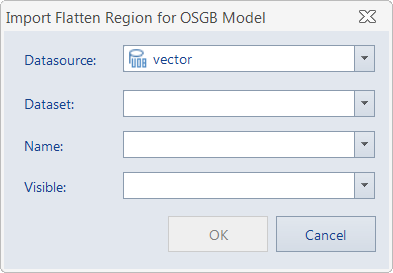
 Button: export the pressing plane as 3D Region Dataset, and set the name, visibility and Select Fields to save in the attribute table.
Button: export the pressing plane as 3D Region Dataset, and set the name, visibility and Select Fields to save in the attribute table.