Sub-Object Simplification
Instructions for use
Sub-Object Simplification is an operation on the subobjects contained in the Model Object. The operation involves Delete Subobjects and Simplify Subobjects.
Operation steps
- Right-click Datasource in Workspace Manager and select Open File Datasource "to open the Datasource containing the BIMModel Dataest.
- Select Model Dataest, right-click the Add to New Spherical Scene ", select a model layer in Layer Manager, right-click the Jump to Layer", and then select the Model Object to be operated in the scene.
- Click the Model Edit Drop-down Button in the Model Operation group on the 3D Geographic Design tab. Select "Sub-Object Simplification" "in the pop-up drop-down menu to pop up the" Sub-Object Simplification "" dialog box, as shown in the following figure:
- Select the source data. Click the drop-down arrow at the model layer. Select Model: Layer of Object.
- Parameter Settings:
- "Simplified time constraint boundary" "is checked by default, which means that the boundary of the sub-object of the model remains unchanged during simplification. Uncheck Simplified time constraint boundary ".
- Simplify filter (Number of triangle planes data), set the range of the number of triangle planes involved in the simplification operation according to the triangle plane value in after the simplification filter. The input range must be within the domain value range. The table list in the Part Info group will filter out the sub-objects in the simplification condition synchronously.
- The Model ID in the Part Info group automatically acquires the ID of the selected model, and displays the relevant information of the filtered sub-objects in the list.
- Delete operation: select a single Object Info in the list with the mouse or select multiple Object Info with the left + Shift button, and click Delete to delete sub-objects.
- Simplify operation: Select a single Object Info in the list or select multiple Object Info in the list with the left mouse button + Shift, modify the values in the Simplified to triangle plane number "directly and successively, and click Simplify. Perform the Sub-Object Simplification operation. The selected multiple sub-objects are simplified uniformly (the Simplified to triangle plane number is the same). You can enter the uniform value, and then click the Simplify button to perform the sub-object batch simplification operation. The uniform value entered should be no greater than smallest Number of triangle planes in the subobject.
- Reset operation: Click the "Reset" button to undo the "Delete" and "Simplify" operations.
- Set up the Result Data store. In the Result Data group, "Save to Source Data" is not checked by default, and the Result Data Storage Parameters need to be set, including Datasource selection and Dataset naming.
- Datasource: Datasource designation for the simplified result model storage. Mouse click the drop-down arrow to the right of the Datasource to select it.
- Dataset: The name of the Result Dataset. The default is Dataset Name + _ Simplify. The Dataset Name can be customized.
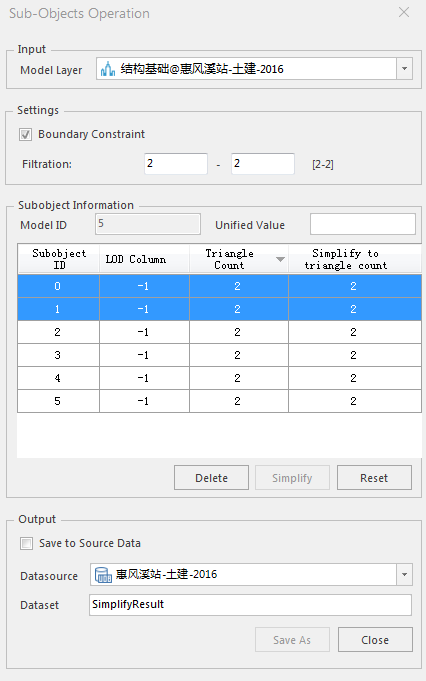 |
| Figure: Sub-Object Simplification "Dialog |
 Precautions
Precautions
- If "Save to source dataset" is checked, the source data will be modified, which requires careful consideration.
- Only models in the selected model layer, simplified filtering, etc. Are displayed.



