Sets the color table for the Raster Layer
Instructions for use
The color of each pixel in the 3D Raster Dataset can be modified by setting the color table of the Raster Dataset in the scene.
Operation steps
- The Raster Dataset is loaded in the current scene and needs to be loaded into the scene as Image Data.
- Method 1: In Layer Manager, right click Raster Dataset under the Select Layer node, and select Layer Properties "in the pop-up Context Menu. Open the "Layer Properties" "panel on the right, click the" Settings "button in the" Layer Properties "" to pop up the "Color Table" dialog box as shown in the following figure.
- Method 2: In Layer Manager, select Raster Dataset under the Layer node, and click Properties Layer Properties "under the Scenario menu. Open the "Layer Properties" "panel on the right, click the" Settings "button in the" Layer Properties "" to pop up the "Color Table" dialog box as shown in the following figure.
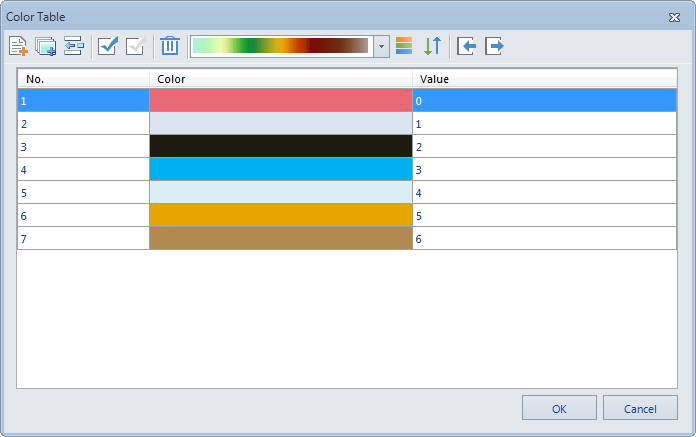
Figure: Color Table dialog box The - user can set the Color Scheme of Raster Layer through this dialog box, or set the color used by a pixel value; or adjust the color display scheme of Raster Data by adding new pixel values or deleting some pixel values. For a detailed description of the color table settings, see Color Table Settings dialog box .



