Vector Stretch
Instructions for use
The Vector Stretch function is to stretch 2D and 3D point and line data, that is, to stretch a point object into a line object, and a line object into a face object.
This function is applicable to 2D/3D point, Line Dataset, and Extrusion Modeling. It supports setting a Property Field of the point and line layer as Extended Height, or inputting a value as Extended Height.
Operation steps
- In Workspace Manager, right-click Datasource and select Open File Datasource "to open the Datasource with 2D and 3D points and Line Dataset.
- Select the Point or Line Dataset, right-click the Add to New Spherical Scene ", select the Region Dataset layer in Layer Manager, and right-click the Jump to Layer".
- Click Rule-based Modeling on the 3D Geographic Design tab and click the Vector Stretch button in the Stretches group of the pop-up menu to display the Vector Stretch "panel. As shown in the following figure:
- Source data:
- Datasource: Click the drop-down box on the right to select the Datasource where the 2D/3D point and Line Dataset are located. After the Vector Stretch function is turned on, if there are multiple 2D and 3D points and Line Dataset layers in the currently opened scene.
- Dataset: The drop-down box on the right lists all the 2D and 3D points and Line Dataset under the selected Datasource.
- Parameter Settings:
- Streching Height: Set the height value of face stretching. Parameter Settings can be realized by directly inputting the value or clicking the button on the right side of the parameter. The default value is Extended Height5. When the input value is positive, it stretches upward; when the input value is negative, it stretches downward.
- Result:
- Data source: Select a Datasource to store Result data. If only one Datasource is opened, the Result Data is saved under the Datasource automatically obtained by the text box by default.
- Dataset Name: Enter a string as the name of the Result Dataset.
- After setting the above parameters, click "OK" to execute the Vector Stretch operation. A Model Dataest named Dataset Name is generated under the specified Result Datasource.
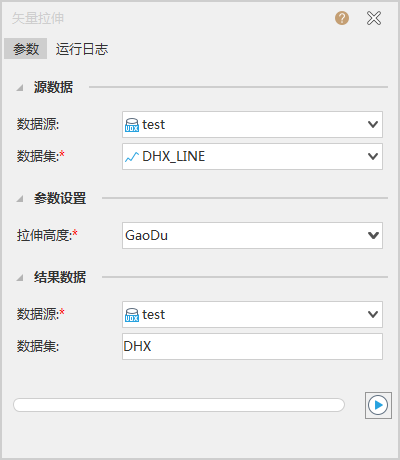 |
| Figure: Vector Stretch "Dialog Box |
The following figure shows Vector Stretch with Line Dataset as an example.
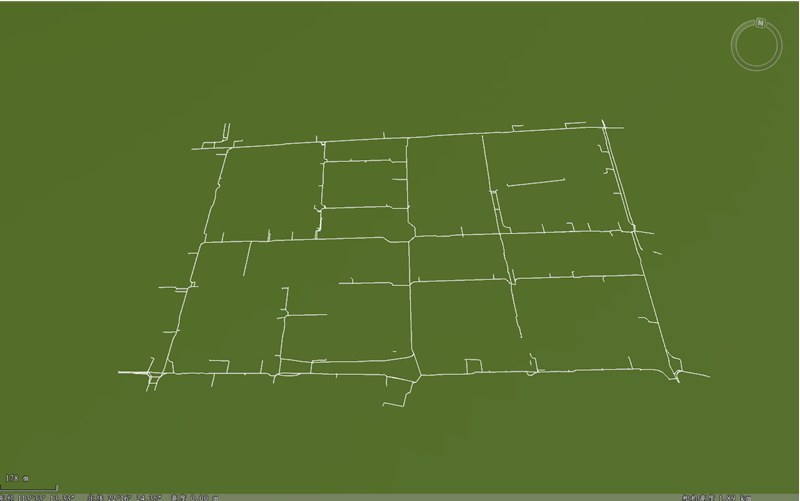 |
| Figure: Before Line DatasetVector Stretch. |
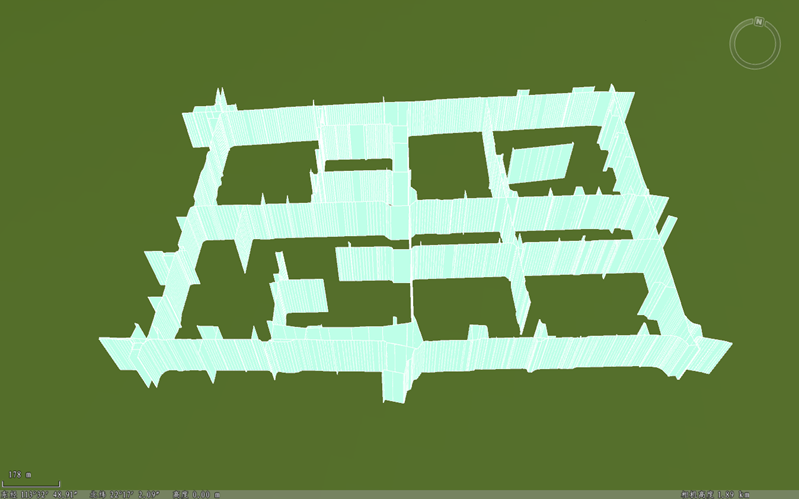 |
| Figure: After Line DatasetVector Stretch. |
 Precautions
Precautions
- Vector Stretch function, which can only stretch along the Y axis.



