Instructions for use
The main functions of Public Transport Analysis include: Traffic Transfer Analysis and public transport query (query the route passing through the station and the station on the route). Traffic Transfer Analysis is the process of analyzing the Bus Transfer Scheme that meets the user's requirements for a given start point and end point.
Operation steps
- Load transit data: On the Traffic Analysis tab, in the Public Transport Analysis group, click the Public Transport Transfer button. The Transfer Analysis Settings dialog pops up. In this window, set the data of bus stops and lines, and the data of the relationship between stops and lines.
- Complete the Parameter Settings above and click the OK button. The Environment Settings panel and the Instance Management panel pop up on the right side of the Map. The Temporary Data source is also generated under the Public Transport AnalysisData source in Workspace Manager.
- Environment Settings: The user can set Line parameter, bus stop parameter, bus relation parameter, entrance and exit parameter, walking parameter and Tolerance Settings in the Environment Settings panel. For detailed description of parameters, please refer to the Public Transport AnalysisEnvironment Settings page.
- Temporary Data Source: The Datasource contains seven Datasets that need to be specified in Instance Management.
- Instance Management: Specify the start point, end point, Prior Station, Prior Line, Evade Station, Evade Line of the Traffic Transfer Analysis in the Map. The first two are required data for Traffic Transfer Analysis, and the last four are non-required data, which can be set according to user requirements.
- Add Starting Point: right click the Starting Point node in the Instance Management panel, and select Add by Mouse or Import to add a starting point. Please refer to Add site for specific operations. Once added, the point is automatically added to the Start Node information directory tree in the Instance Management window.
- Add end point: If Add by Mouse is selected, the mouse state will be automatically switched to the add end point state after the start point is added, and the end point is added in the same way as the start point.
- Prior Station: One or more stations are designated as the priority stations in the transfer route, and multiple Prior Stations can be added. See Add site for how to add.
- Prior Line: One or more lines are designated as the preferred line in the transfer route, and multiple Prior Lines can be added. In the current Map, the mouse pointer is a crosshair. Snap any point on the specified line and click the left mouse button to set the line as the Prior Line.
- Evade Station: a certain point or multiple stations are designated as the Evade Station, which will not be included in the transfer analysis scheme, and multiple Evade Stations can be added. See Add site for how to add.
- Evade Line: a certain point or multiple lines are designated as the Evade Line, which will not be included in the transfer analysis scheme, and multiple Evade Lines can be added. See Add site for how to add.
- on the Traffic Transfer AnalysisInstance Management window to bring up the Transfer Analysis Settings dialog. Parameters such as departure time, riding preference, transfer strategy, weight of walking and riding, and maximum number of transfer modes can be set.
- Travel time: set the travel time. The Public Transport Transfer results will be filtered according to the different running time of different lines. Lines that are out of service within half an hour before and after the travel time will not appear in the results.
- Ride preference: The ride preference setting supports the selection of public transport, such as not taking the subway, giving priority to buses, etc. It can be used in conjunction with the transfer strategy, priority and avoidance, so that the results of Traffic Transfer Analysis are more flexible and meet the diverse needs of travelers. The program provides the types of ride preferences, including no preference, bus preference, subway preference, and no subway. Special attention should be paid to the fact that at present, riding preferences are mainly divided according to the type of line. Therefore, whether the riding preference is valid depends on whether the Line data contains the Attributes of the line type, and the value of the Property Field must be consistent with the requirements.
- Transfer strategy: In Public Transport Transfer, travelers often have different needs and preferences, such as walking as little as possible, transferring as little as possible, and arriving at the destination as soon as possible. During Traffic Transfer Analysis, the analyst will be given priority to provide the Transfer Solution that meets the policy requirements. The program provides four transfer strategies, including Transfer Less, Walk Less, Min Distance, and Faster. The ranking of
Bus Transfer Scheme involves many parameters, such as the walking threshold in the Public Transport AnalysisEnvironment Settings, the merging tolerance of stations and so on. Ride strategy, ride preference, weight ratio of walking and riding in Public Transport TransferAnalysis Settings. Therefore, no matter what kind of transfer strategy is chosen, it is necessary to calculate the optimal Transfer Solution by combining the Other Parameters. For example, the Min Distance transfer strategy refers to the weighted calculation according to the settings of all Parameters, and finally sorts the Transfer Solutions in the order of the weighted total distance from short to long, rather than simply taking the total distance of riding and walking as the criterion.
- Less transfer: Give priority to the Transfer Solution that requires less transfers from the starting point to the end point. If the number of transfers is the same, the scheme with smaller total distance is preferred.
- Walk less: Give priority to the Transfer Solution that needs to walk a shorter distance from the start point to the end point and has a shorter weighted total distance.
- Min Distance: Transfer Solution of weighted total Min Distance from start point to end point in priority.
- Faster: Give priority to the Transfer Solution that costs the least from the start point to the end point.
- Weight of walking and riding: The weight ratio can be understood as walking 1 km is equivalent to riding several kilometers, which is used to evaluate various schemes of Public Transport Transfer. Because there is a limit to the number of solutions, it is necessary to select among all solutions. Use the following example to understand the role of the walk-to-ride weight ratio. For example, there are now two Transfer Solutions:
Plan 1:10 kilometers by car and 1 kilometer on foot;
Plan 2:15 kilometers by car and 0.5 kilometers by foot;
Assume a weighting ratio of 15:
The total consumptionof Scenario 1 is: 10 + 1 * 15 = 25
The total consumptionfor Scenario 2 is: 15 + 0.5 * 15 = 22.5
At this time, scheme 2 is better;
Assume a weighting ratio of 2:
The total consumptionof Scenario 1 is: 10 + 1 * 2 = 12
The total consumptionfor Scenario 2 is: 15 + 0.5 * 2 = 17
At this time, scheme 1 is better.
- Maximum Number of Transfer Solutions: Depending on the actual parameter settings, The actual number of Transfer Solutions from Traffic Transfer Analysis may be Less than or equal to the value.
- Show Guide Information: Select this check box to pop up the Bus Transfer Scheme "window after Execute Analysis. This window provides the Details of a specific, complete Public Transport Transfer route.
- all Parameter Settings are completed, click the Execute button in the Execute group on the Traffic Analysis tab or click the Execute button on the Instance Management panel to set the parameters. Perform a Public Transport Analysis operation. After the
- The execution completed, the Analyst Result is automatically Add to Current Map. Transfer route results are generated in Transfer Solution on the Instance Management panel, including only travel routes. At the same time, on the Bus Transfer Scheme panel, the Details of the Public Transport Transfer route selected from the scheme drop-down list are displayed.
Note: Only one starting point and one ending point can be added for Traffic Transfer Analysis. Transfer analysis can be performed after the start point and end point are added. Prior Station, Prior Line, Evade Station and Evade Line are not necessary conditions, and users can set them according to their own transfer requirements.
Click the Parameter Settings button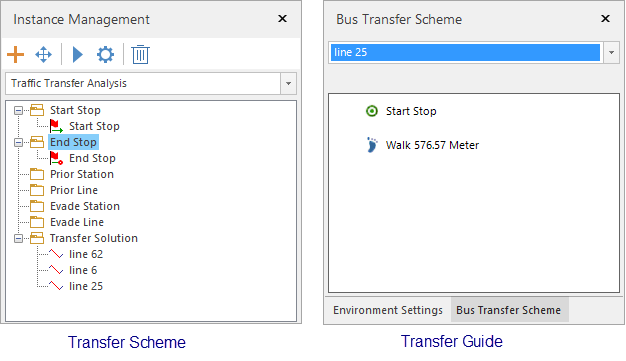 |
 Related topics
Related topics
 Setting Up the Public Transport Analysis Environment
Setting Up the Public Transport Analysis Environment



