Instructions for use
Custom tags are used to display different types of tags in the same thematic layer in terms of font, size, Rotation angle and color. For example, after CADData Import, you can create a custom Thematic Label Map for the point data containing Text Info to achieve the same Text Display Effects as in CAD. Display Effects for custom labeling point data in an imported CAD file, as shown in the following figure. Note: Point, Line and Region Dataset all support the creation of custom labels, but Line Dataset's custom labels do not support Label Alongline. The font, text size, text Rotation angle, text color, and Offset Settings of the label can be controlled by Specify Field, which is only valid for point Thematic Label Map.
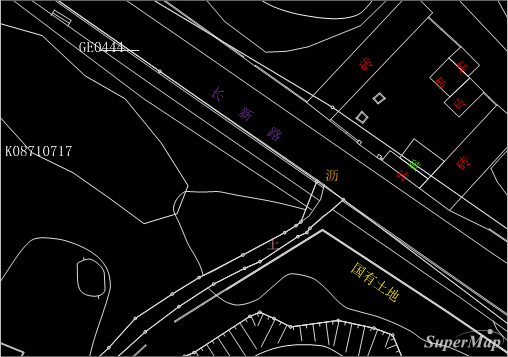 |
| Figure: Display of custom label effect |
 Precautions
Precautions
Use the Property Field to control the style of the label. There are certain requirements for the Type or field value. You need to ensure that the data meets these requirements to obtain the correct Display Effects. The specific description is as follows:
- Font: Type refers to the type that can store Text Info, such as text type. If the field value is Font, such as Microsoft YaHei, Song typeface and bold typeface, the annotation text in the corresponding record will be displayed in the specified font; If the specified font does not exist in the system or is null, the Font Settings will be followed when "Start Expression" is not checked.
- Font Size: Type refers to numerical type, and the field value refers to text height in mm. If the value in the field is null, it will be displayed with the default word height equal to 4mm.
- Rotate: Type is numeric type, and the field value is the Rotation angle of the font, and the unit is degree. Angular rotation is positive in the counterclockwise direction, and the corresponding value is a positive value; the angular value supports a negative value, indicating clockwise rotation. If the field is blank, the default angle of 0 is displayed.
Font Color: Type is numeric type, and the field value is the decimal value of the color to be set. If there is a null value in the field, it will be displayed according to the Text Color set when "Start Expression" is not checked.
The method forobtaining the decimal value of the color is as follows: select the required color in the color panel to obtain the hexadecimal value of the color, copy and paste the last six digits of the value into the hexadecimal mode of the computer, and then switch to the decimal system. The converted value is the decimal value of the color, and the value is written into the attribute table. As shown in the following figure:
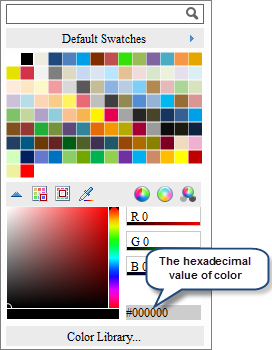 |
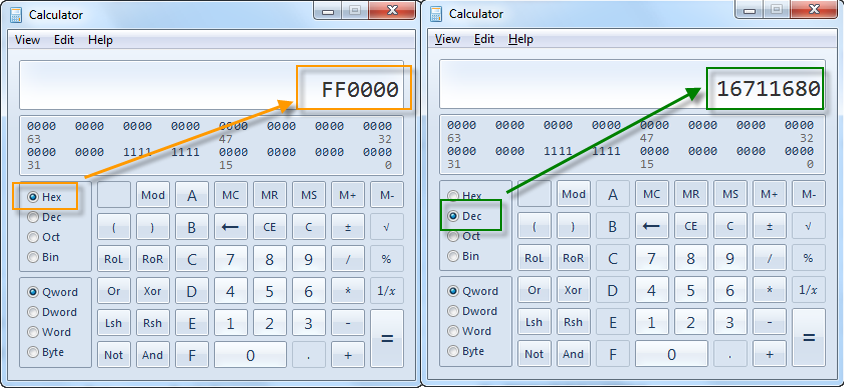 |
| Figure: Get the decimal value of the specified color |
In addition to Font, Font Size, Rotation angle and Font Color can also be used to set Label Style by directly inputting values.
As shown in the figure below, it is a representation of the content of the attribute table of the custom label theme and the effect picture of the label display style.
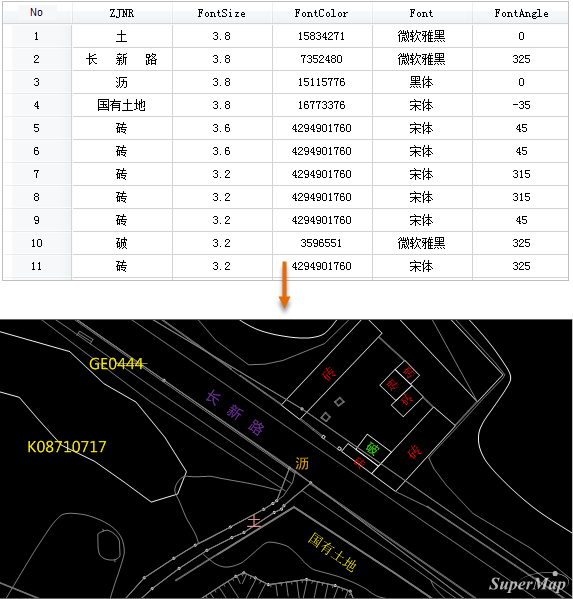 |
| Figure: Customized Thematic Label Map Diagram |



